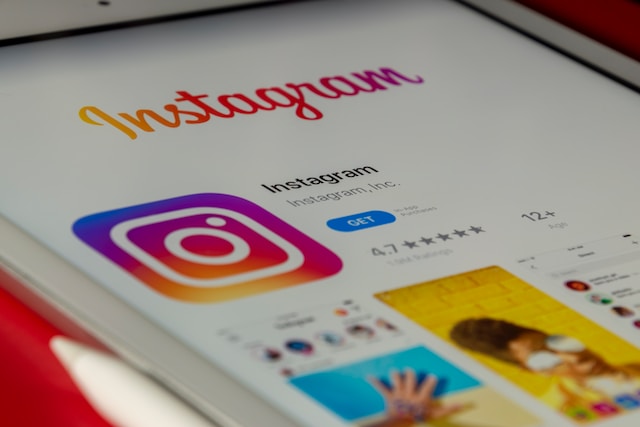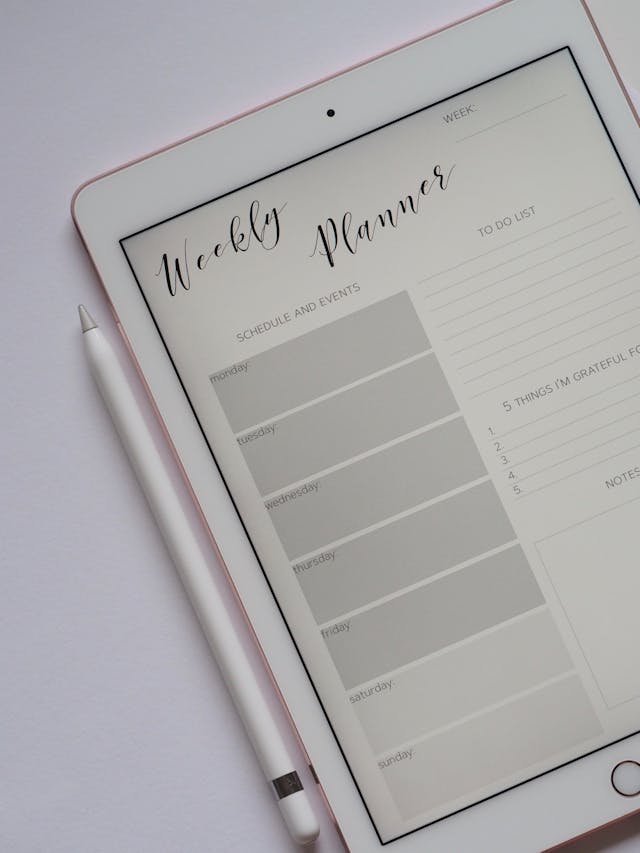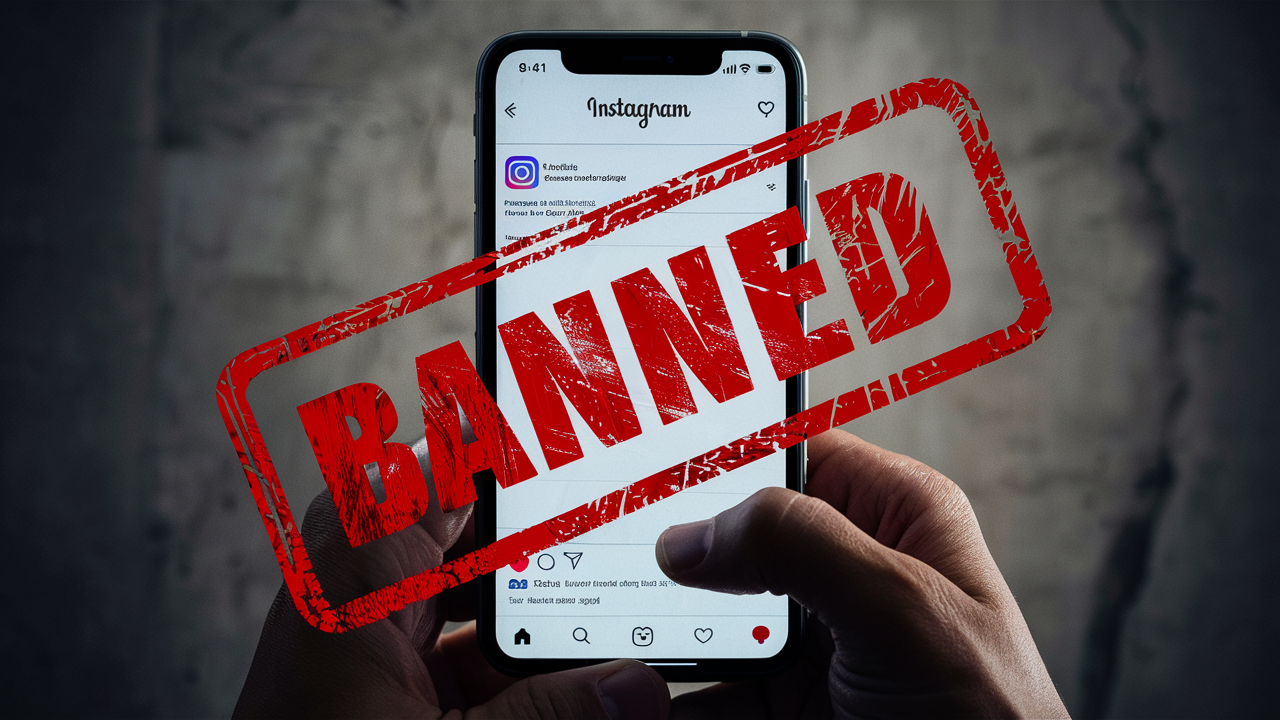You could be a regular Instagram account user. Maybe you have several social media platforms that you use. You could even be a social media manager for other social networks. There are so many possibilities. What is certain is that your workload will increase as you take on more Instagram accounts. For this reason, you should look into how to auto post to Instagram.
Taking an active role in the growth of your page is great. Fine-tuning your reels and being deliberate about your Instagram stories are great skills to have. But sometimes, you must take your hands off the reins and let your page go on autopilot.
What if we told you that you could choose photos for the carousel post and have them uploaded later on? Social media management tools can help you organize these posts in advance. Auto posts could change everything for you. Imagine what you could do with the free time you get from scheduling posts! Let’s talk about it!

Table of Contents
How To Auto Post From Facebook to Instagram
You can be one of those creatives with a Facebook and Instagram page. You understand your brand better than anyone else. You know why it’s useful to have a presence on both platforms. Still, it does take a lot from you to post on multiple social media platforms. Because of this, you may want to know how to auto-post from Facebook to Instagram.
Fortunately, they are both part of the Meta family. It shouldn’t be too difficult to cut your time down by half. First, you’ll have to know how to set up sharing your Facebook posts to IG. After you do this, it should be smooth sailing from then on.
Making the Link Between Your Facebook and Instagram
Before you enjoy the ease of auto-posting Instagram, you need to put some arrangements in place. The steps are pretty simple, so you should get it down quickly:
- Your starting place is a Facebook mobile app. Select the hamburger menu at the top right of the screen.
- Go to Settings and Privacy, then Settings.
- In Settings, scroll down the left side and select the Accounts Center option.
- You’ll receive prompts at the Profiles menu to connect your Facebook and Instagram profiles.
- Choose Sharing across profiles and select your Facebook account.
- Activate the sharing options that you want for your brand.
It’s a good thing there is a way to ensure that only the posts you choose end up on Instagram. Your Instagram and Facebook accounts still need to have a link for this to work. You just need to follow these steps:
- Start on Facebook. This can be in the mobile version or the desktop version.
- Orchestrate the post that you think fits both Facebook and Instagram.
- Tap the Instagram logo to begin sharing.
- Facebook should now take you to the Instagram page. You should see the Instagram page that you linked earlier. Beside it is a toggle switch.
- You can tap the switch to indicate that you want this post to go on your Instagram profile.
- After you finish creating this post, you can publish it. It will now end up on your Facebook and Instagram feeds.

Can You Auto Post to Instagram?: The Truth About This Great Tool
The idea of leaving your Instagram account to run itself sounds crazy. You still haven’t wrapped your mind around the idea of a Tesla. So, of course, this concept seems too good to be true. Can you auto-post Instagram? Can you be asleep while your Instagram is doing its thing without you? To those questions, we say, “Welcome to the future.”
Of course, something this great isn’t available to everyone. Auto posting is a feature that Instagram business and creator accounts enjoy. Have you made a switch to a professional account yet? It is a game changer. You have access to the insights of your Instagram page. See in black and white how well your content is performing.

How To Schedule Instagram Posts Without Ever Leaving the App
Being an aspiring Instagram influencer will take a lot of grit and discipline. It would help if you had a few automated systems in place. Good thing the Instagram platform wants to help you with that. It allows you to schedule Instagram posts for future dates. You can set it and forget it. Do you know how this mechanism works?
If you don’t, we covered how to schedule Instagram posts in this article. As you can see, the process is almost identical to how you would normally post. The only difference is that you don’t click Share at the end.
Then, you make your decision as to when the post should go live. You can tag people, add hashtags, and a good caption. All of these things appear in the post or real when Instagram publishes it.
You Could Learn How to Auto Post on Instagram Using a Third-Party Site
The concept of auto-posting to Instagram sounds good. Who wouldn’t like to enjoy that? It saves time and keeps your audience engaged. Now, you need to know how to auto post on Instagram. Of course, you could use the internal platform that IG offers. You don’t have to leave the app if you don’t want to. But if you’re open to other options, we can discuss them here.
Planoly
Have you heard of the Planoly platform? Have you set up your Instagram business or a creator account? You could head over to this site to find out your auto-posting options. According to them, you will have the following options when auto-posting to Instagram:
- Auto-posting to Instagram Stories.
- Add up to 5 product tags.
- Add user tagging + location tagging.
- Auto-post the first comment.
- Auto-post carousels.
Later:
When you use the Later platform, you must schedule time to plan. That may sound kind of weird, but let us explain. This platform has a wealth of resources that you can use for your social media accounts. You can upload unlimited photos and videos to your media library. Then, you’re free to crop, edit, and filter your content as you please.
You can even use your visual plan or feature to help design your Instagram grid. After you’ve invested all this time doing these tasks, you choose when they go live. If you’re unsatisfied, you can save content as drafts. With these capabilities, you can plan content for months.

How To Stop Auto Post on Instagram To Facebook
It’s come to your attention that something horrifying is happening. Somehow, your posts automatically go to Facebook from Instagram. You don’t remember ever setting up this arrangement. Or, maybe you thought you fixed it. Either way, you must know how to stop posting on Instagram:
- Launch Instagram on your cell phone.
- Click the three horizontal lines in the top right corner. from your profile page.
- From that menu, select Settings and Privacy.
- Tap Account Centre.
- Look for Sharing across other profiles.
- Select Facebook.
- You will see the new sliders beside categories like Instagram stories, posts, and reels.
- Toggle them as appropriate to your needs.
The Instagram Automated Behavior Message
Yikes. Did you get the dreaded Instagram automated behavior message? Where did this even come from?
You may see this: “We’ve detected automated behavior on your account. To prevent your account from being temporarily restricted or permanently disabled. Ensure that no other users or tools can access your account and that you follow our Terms of Use.”
If you logged onto Instagram from a third-party app, you shouldn’t feel surprised to see this message. When you use third-party apps to gain likes, comments, or followers, you’re going against Instagram guidelines. If a nefarious character were to gain access to your account, Instagram wouldn’t be able to help.
However, seeing this message will be a bit strange if you haven’t done this. You may have received this message in error. Hopefully, it does not persist. If you have not connected your account to third-party apps, you shouldn’t see the message come up anymore.
However, if you have connected your account to third-party apps, you may have to disconnect them.

There Is More To Do Than Auto Post to Instagram
Auto-posting to Instagram takes away some of the work from you. You’ve always heard that consistency is key on Instagram. We know you always hear that you need to post frequently for Instagram to notice you. Learning this trick should help you a bit. Still, it’s not enough to actively grow an Instagram page.
Do you want to reach the ideal target audience for your brand? It’s going to take a bit more than just consistency. You’ll need to have a professional growth service. Plixi is just the spot for you. When you learn to auto-post to Instagram, ensure these posts reach a large following.
We can help you get that large following. We simply have the tools to do it. First of all, there is an in-house platform for Instagram influencers. Not to mention a propriety AI targeting algorithm. We have been working on it for about a decade. It should produce the results that you need, just like it has for our other clients. What are you waiting for? Start growing your following with us today!
The #1 Rated Instagram Growth Service
Plixi helps you get more Instagram followers, likes and comments (and a bunch of other stuff) 10x faster.
Start Growth