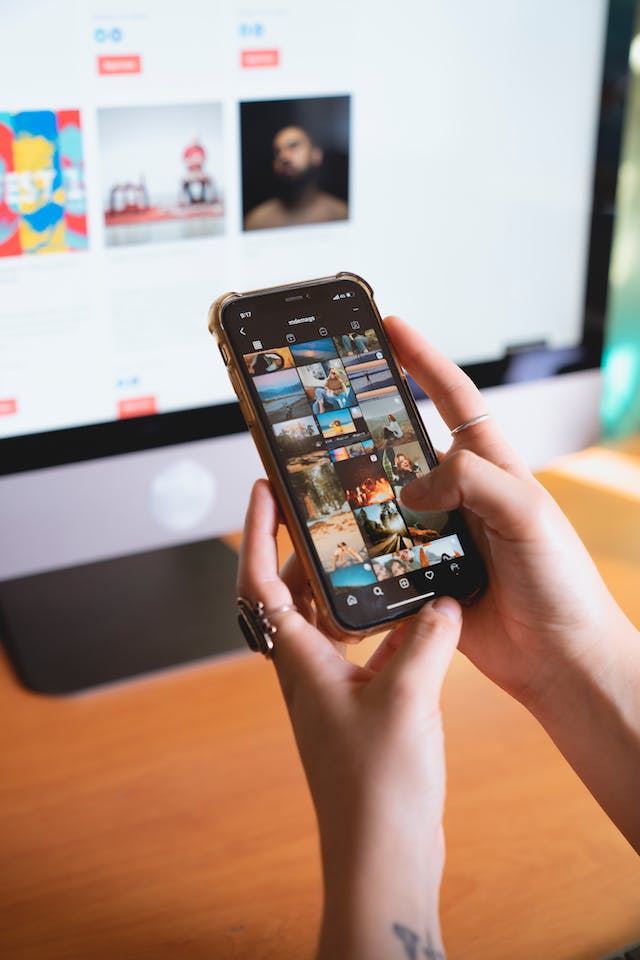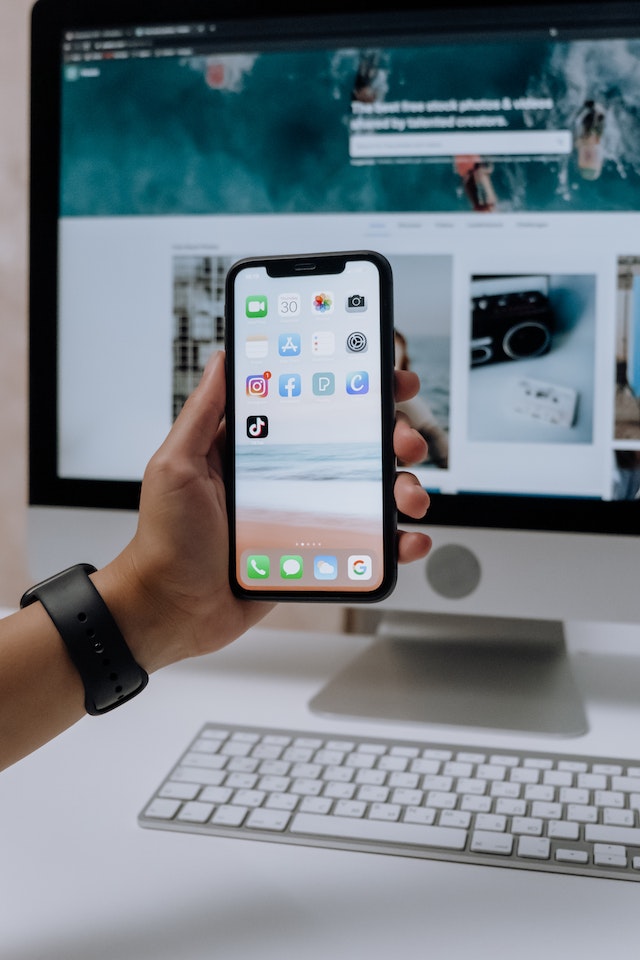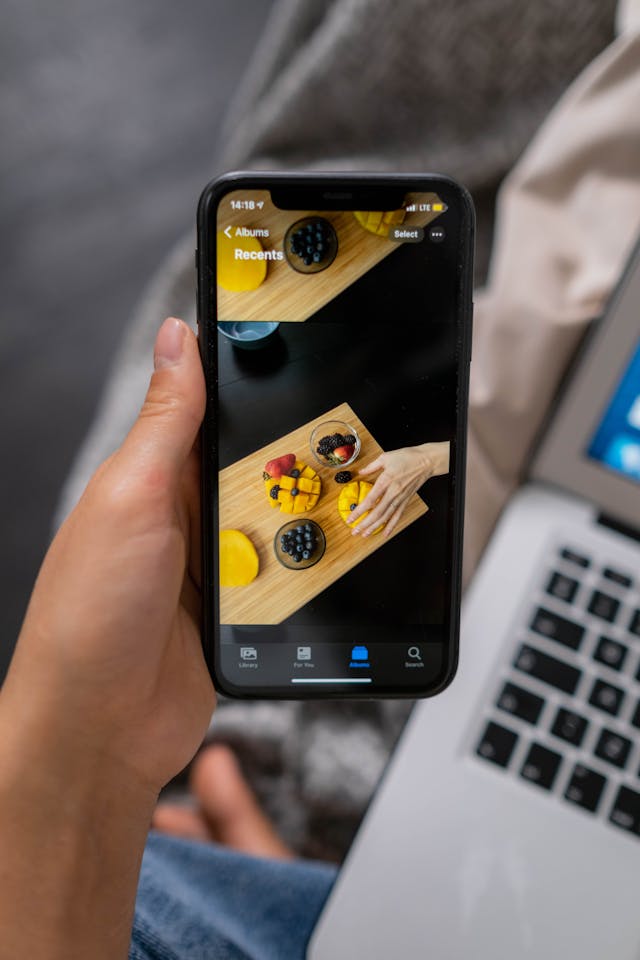Are you fed up with your Instagram notifications not working? Find out how to fix the problem and potential causes. We’ll also share how you can turn the notification on and off to match your preferences.
Instagram notifications are an excellent way to receive updates for relevant information.
However, when the features aren’t working correctly, it can detract from your overall Instagram experience. We’ll help fix the problem and get your app working correctly again.
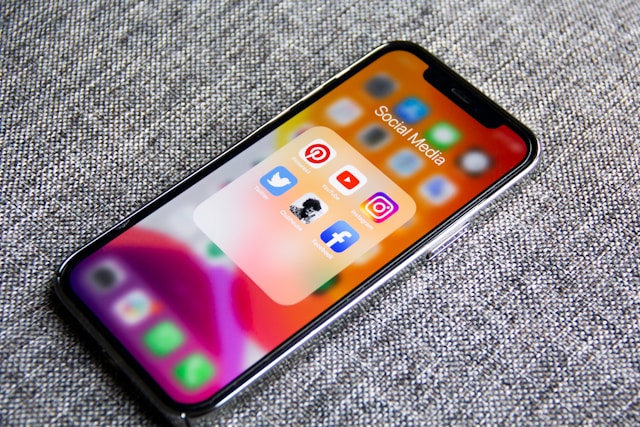
Table of Contents
Instagram DM Notification Not Working: Top 5 Checks To Consider
Is your Instagram DM notification not working? Then, there are five checks that you can do to remedy the problem.
Note that these checks can help solve a number of IG notification problems on your Instagram app. Therefore, stop wondering, “Why are my Instagram notifications not working?”
1. Enable Push Notifications
The first check is to ensure that Instagram push notifications are allowed on your mobile device. To turn on push notifications, navigate to the mobile device’s settings, scan through the list of apps, and look for Instagram.
You’ll notice that the most commonly used apps are at the top. This may allow you to find Instagram if it’s used often quickly. Note that you can toggle the push notifications on and off anytime.
2. Clear App Cache
Full cache within your mobile device may cause the Instagram direct message notifications to not work. Hence, you’ll need to clear the chance for your device, which will also speed it up.
You should clear the cache regularly to prevent the device from working poorly. You can do this at the start or the end of each day. However, the ideal frequency depends on your mobile device and how many apps you use. Modern smartphones have a bigger cache capacity before they are full up.
3. Reinstall the Instagram App
Take the time to reinstall the Instagram app to get it working correctly again. This process can remove corrupted files that might be causing your app not to show DM notifications. The process of reinstalling your app takes just a few moments and will also apply updates.
To reinstall the app, you need to visit the app download page on Google Play or App Store.
4. Check for App Conflicts
After performing the checks above, do you still have problems with your Instagram DM notifications? Then, the problem might be the result of an app conflict. This happens when the running of one app causes the others to work poorly.
Therefore, you can try removing background apps one by one to see if it resolves the issue. Once you find out what app is causing the issue, you can decide if it’s worth keeping around.
5. Update Your Device OS
The operating system of your device might be out of date. You need to ensure that you apply all updates to get the device working properly. This may require a few minutes of your time, and the device might restart.
Updating the operating system of your device is a good idea since it plugs security holes and can increase speed. Most devices have auto-updates turned on, so ensure it’s the case for your mobile device.
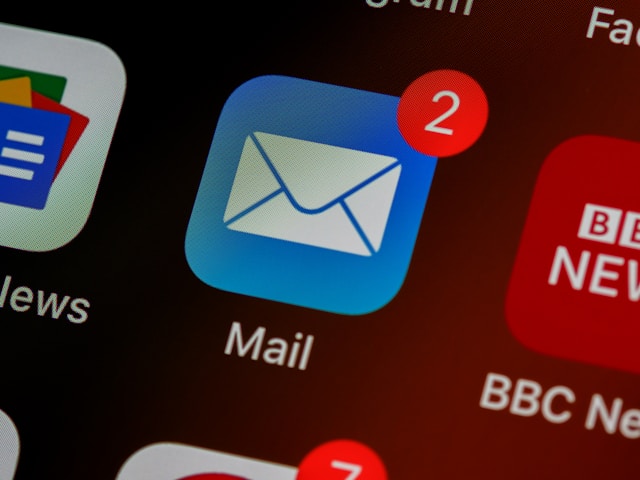
How To Get Notifications on Instagram
Do you want to know how to get notifications on Instagram? You can receive push notifications on your mobile device.
Firstly, turn on push notifications for the Instagram app on your mobile device. Then, you need to use the following steps to turn on the notifications by using the app:
- Select the three horizontal line icons in the bottom left-hand corner, and choose Settings.
- Click on Push Notifications and change the settings.
- Reverse the steps if you wish to stop getting push notifications.
How Instagram Notifications AI Systems Works
Instagram uses an AI-based notifications system that determines the alerts you receive. The machine learning model tries to improve your experience by only sending you relevant notifications. Let’s take a look at the way the system works in further detail:
- Notification collection: The algorithm starts by gathering all possible notifications it might send you. This includes all accounts you follow and even accounts you don’t follow. The latter helps boost new content discovery.
- Notifications scoring system: The algorithm then uses a scoring system to determine the rank of the notifications. This way, it can figure out which you want to see most and least.
- Further filters: Now it will apply additional filters to increase the integrity of the results. This may rescue irrelevant notifications from the pool.
Are you wondering why my Instagram notifications are not working correctly? The Instagram algorithm may not be working correctly. This may be because Instagram is experimenting with the algorithm or there is an error with the code.

Why Are Your Instagram Notifications Delayed?
Delays with your Instagram notifications can be because the servers are working slowly or incorrectly. It’s usually a problem with the service, not your device or setup. Therefore, you cannot fix the problem, and you’ll need to wait until IG sorts it out.
However, you can contact Instagram customer support to see if they can suggest a solution. A specific conflict or error may cause issues for many users, and customer support can help.
How To Turn Off Instagram Notifications
Do you no longer want to see Instagram notifications? Then, you can turn them off with a few different methods. You can use the ones that feel the most intuitive and easiest. Here are the different options for how to turn off Instagram notifications:
- Instagram settings: You can navigate to the Instagram settings and find Notifications within the menu system. Then, toggle off Notifications and click Confirm to complete the process. You can return here to turn notifications back on.
- Device settings: You can change the app premiums for the Instagram app from your device’s notifications section. Therefore, your notifications are off no matter what settings you apply within the app. This step is especially handy when the app malfunctions and you get unwanted notifications.

How To Clear IG Notifications
Do you want to learn how to clear IG notifications? A massive build-up of notifications can build up the cache and reduce the app’s speed. Also, it creates clutter that makes it harder to find new notifications.
You can choose to clear notifications one by one as they appear. This is a decent method if you have a small number of notifications. You can clear them after reading each one to keep your notification section tidy.
However, if you have built up a large number of notifications, then you may want to bulk delete them. There’s no feature to bulk delete notifications. You can clear your phone’s cache and this will get rid of the notifications. Also, toggling Notifications off and on will clear them.
Instagram Notification Customizations
You can customize the notifications you receive on Instagram. This allows you to avoid getting the notifications you don’t want.
For example, you can block notifications from specific users. This is an alternative to blocking Instagram accounts. This means that you won’t receive notifications when they send you a direct message. Instead, you’ll need to check the inbox for their messages manually.
Furthermore, you can remove notifications when specific users upload posts. You may want to do this for users who want to continue following but don’t want post notifications. It’s a handy feature when a user posts too many posts that don’t fit your preferences.
However, this means you might miss some important posts you would like to know about.
Do You See the Same Notifications on Mobile and Desktop?
The notifications on your mobile device are the same as the ones you receive on a desktop. Therefore, when the notifications on one device aren’t working currently, you can use them on the other. This can help with the notifications troubleshooting process.
However, the format of the notifications may differ on various devices. Keep this in mind when troubleshooting your notification problems.
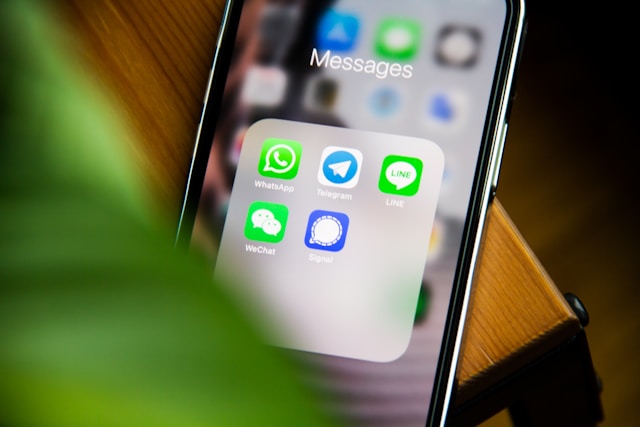
Are Instagram Notifications Worth Using?
Instagram notifications are worth using because they help provide the right alerts. Therefore, it’s worth the effort to ensure you can get them working again if there’s an error. Notifications also help you avoid missing out on important message posts.
Overall, the Instagram algorithm does a good job of only showing you the notifications that add the most value.
Now that you understand how to fix the Instagram notifications not working error, try it yourself. Note that these fixes aren’t permanent and may require you to revisit them in the future. Therefore, when you stop receiving notifications, you’ll need to troubleshoot the issue again.
Are you interested in growing your Instagram account to new heights? Then, Plixi is the best service for the job.
We specialize in targeting specific Instagram audiences for your convenience. Hence, you can grow your account with followers who help meet your objectives.
So what are you waiting for? Start growing and gaining Instagram followers today.
The #1 Rated Instagram Growth Service
Plixi helps you get more Instagram followers, likes and comments (and a bunch of other stuff) 10x faster.
Start Growth