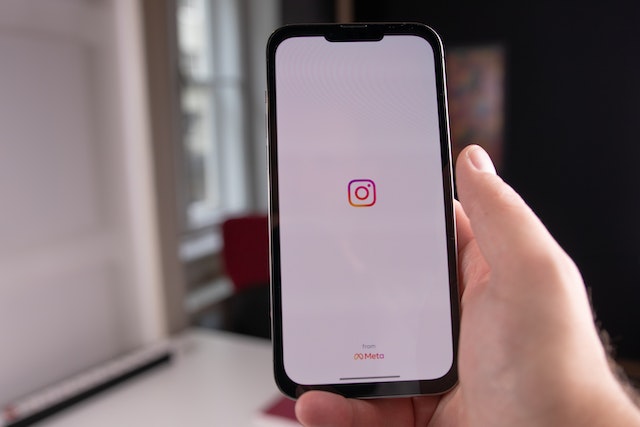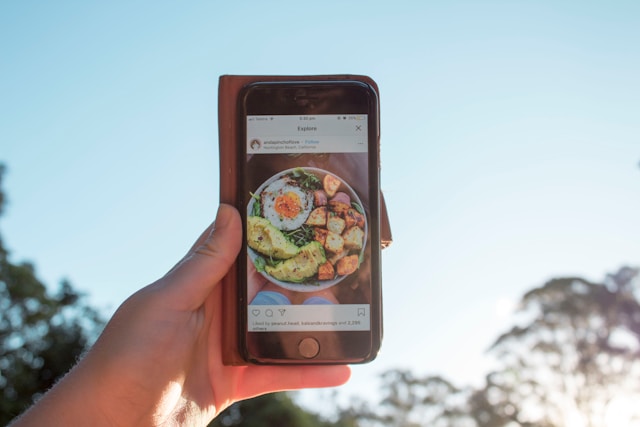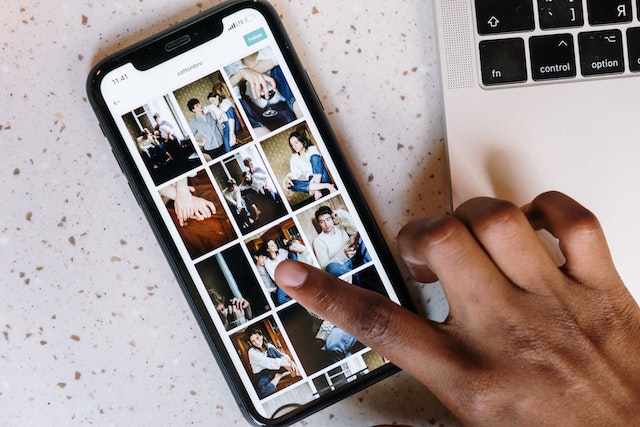Do you want to customize your experience with notifications on IG? You’ll see that there is a wide range of events for which notifications are viable. This gives you a lot of flexibility to create an Instagram experience that matches your preferences.
We’ll also share some of the top checks that you can complete when Instagram notifications aren’t working. These basic troubleshooting checks may restore notifications and are simple to complete.
Also, read the article to the end to learn how, here at Plixi, we can help grow your Instagram account. We are an Instagram growth service that has already helped countless accounts scale to new levels.
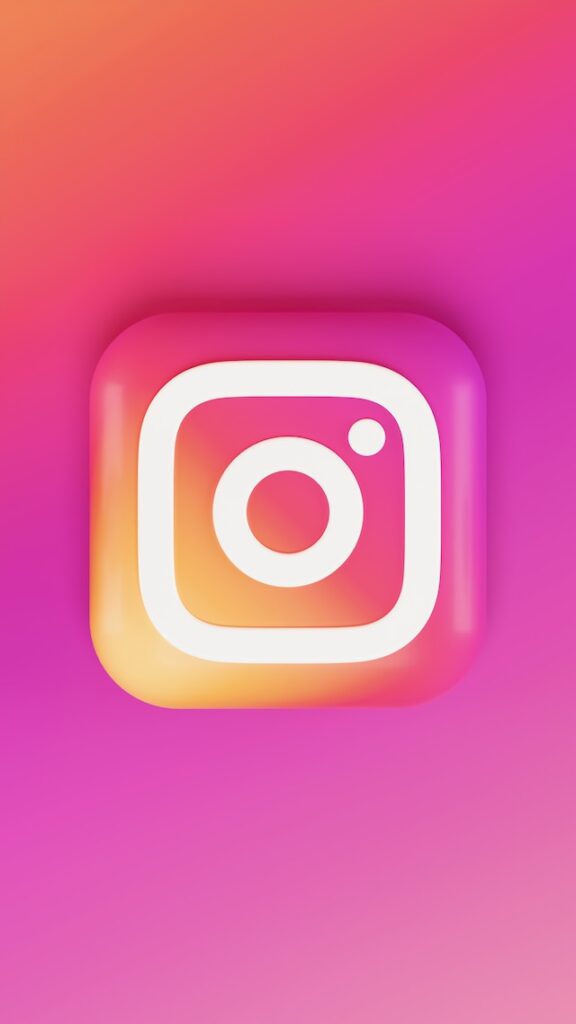
Table of Contents
What Are Notifications on Instagram?
Notifications on Instagram are a way of receiving relevant information through timely updates. When using a mobile device, you will get push notifications, which appear toward the top of your screen.
The nature of your notification depends on the device. Some will make a sound or vibration, and a light can start flashing. Also, you can make it so that a specific sound accompanies instant notifications from Instagram. You’ll need to go into the notification options of your device to customize this option.
You can turn notifications on or off for many different types of alerts. This allows you to customize the experience based on your needs. We’ll cover the type of notifications you can turn on and how you can find the settings.
How To Check Notifications on Instagram
Do you want to learn how to check notifications on Instagram? You can view specific notifications and filter them with the steps below:
- Click the heart icon on the left-hand side of your Instagram dashboard.
- Select the filter next to the Notifications section.
- Apply the categories that you want to filter by.
- Select apply.
Instagram Notifications AI System
Instagram uses an AI system for notifications to customize your experience based on different factors. The AI system is a combination of multiple machine learning models that aims to give the most relevant notification.
The AI system collects a list of the possible notifications they might send you and scores them based on various factors. The scoring system tries to match you with the notification you may want to view. Then, the algorithm adds more filters to narrow the search. You can apply custom filters, too. The system gives each notification a final score to determine if they should be shown to the IG account.
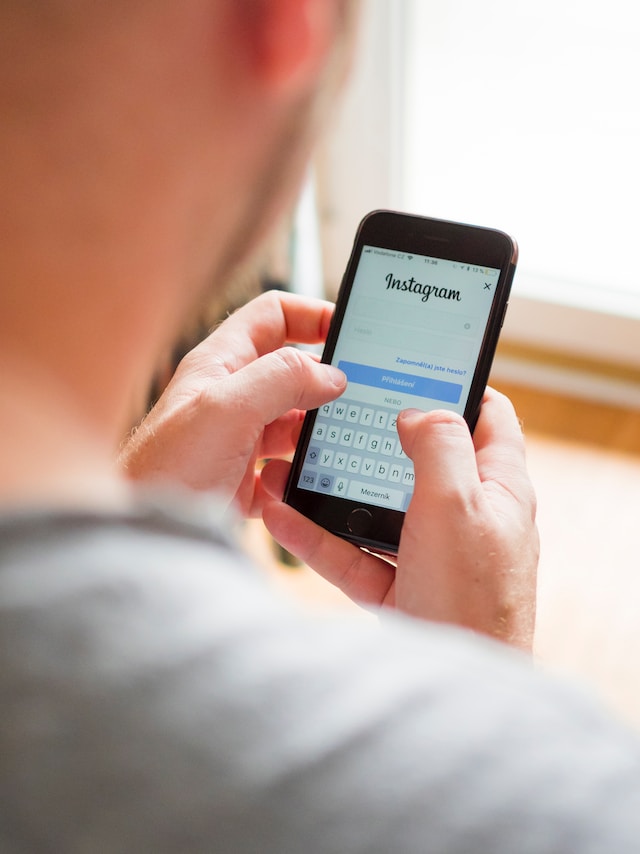
How To Turn Off Instagram Notifications
Do you want to know how to turn off Instagram notifications? This is a good idea if they are distracting or don’t add value to your IG experience. Here’s the step-by-step process of turning off Instagram notifications:
- Go to your Instagram profile picture and click the three horizontal lines icon.
- Click the Settings icon.
- Click Push Notifications.
- Adjust the settings to customize what push notifications you want to receive.
Different Types of Notifications on Instagram
Instagram provides notifications on a wide range of events. This allows you to keep track of every little detail regarding your Instagram account. Here’s a summary of the notification types, and you can customize them all:
- Following and followers: You can change notifications about how to manage follower requests. This will help you avoid notifications for follow-up requests if you get too many of them.
- Messages: You can receive notifications for direct Instagram messages. However, you can also restrict notifications from specific accounts. This can help you reduce notifications from people who harass you.
- Fundraisers: Instagram allows you to receive notifications on fundraisers, social initiatives, and other related activities.
- Calls: You can set your preferred notification regarding calls and block call notifications from specific accounts.
- From Instagram: You can set the notifications you receive from Instagram. This includes options like important updates, announcements, and new features.
- Quiet hours: You can set the quiet hours for your account. This is when you want to restrict the number of notifications you get at specific items of the day.
- Shopping Notifications: After you visit an Instagram shop, you’ll get notifications from that store until you turn them off.

Instagram Screenshot Notification
You might wonder if the original content creator receives a notification when screenshotting their content. This used to happen in the past, but now Instagram screenshot notifications do not occur.
This means that you can take screenshots without altering the content creator. You may find information online pointing to the contrary, but that’s an error. You can also look for the official information from the Instagram website.
Top Solutions for Instagram Notifications Not Working?
Do you want to quickly access the top solutions for Instagram notifications not working? There are a bunch of different reasons why your IG notifications might have stopped working. You can use the ideas here to troubleshoot your problem:
- Check device settings: It might be that your Instagram notifications are turned off on your phone. You will need to go into your smartphone settings and make a change.
- Update the app: You may need to update your app to the latest version. An old app version might result in no notifications.
- Turn off “Do Not Disturb”: You may need to turn off the “Do Not Disturb” setting to turn notifications back on. You will need to go to the notification center to complete this action.
- Check app settings: Look at your app settings and look at the notification option. You may have accidentally turned off your notifications settings.
- Clear Instagram cache: You may need to clear your Instagram cache since it could be causing problems with notifications.
- Turn off low power mode: On some mobile devices, the low power mode may disable notifications. Therefore, you’ll need to turn off low-power mode. Also, you can modify what effect low power makes on your mobile device.
- Update your phone: Consider taking this opportunity to update the software on your phone. It might be that an outdated operating system version is causing you to miss notifications on Instagram.

Notifications on IG Best Practices
Are you interested in learning Instagram notifications’ best practices? These will help you use the notifications to get the most out of your account. Therefore, you can take advantage of instant notifications to improve your communication on the platform.
Notifications for Businesses
When using Instagram to grow your business, there are a number of different ways you can take advantage of notifications. They can improve the customer experience and lead to the growth of your brand.
Here are some ideas that businesses should consider with regard to notifications:
- Messages: It’s a good idea to turn on notifications for Instagram messages when dealing with customers. Hence, you can receive an alert when customers want to ask questions and receive support. This could increase the number of sales and provide a better overall customer experience.
- Comments: You can receive notifications when comments are left on your posts. Some of these might be commercial and worth instantly answering.
- Shopping notifications: Your customers will receive notifications after visiting your shop on Instagram. Craft these notifications to ensure that customers want to return to your shop and buy products.
Remove Unnecessary Notifications
Instagram can send you overwhelming notifications if they are set to default. However, don’t turn off all notifications since you might be limiting your experience on Instagram. Instead, only remove the ones that you don’t need.
For example, if you don’t care about people who comment on your posts, then you can remove comment-related notifications. Likewise, if you don’t want to receive message notifications, turn them off too. Some users prefer to check the received messages manually when they choose.
Set Up Quiet Hours
It’s a good idea to use the quiet hours’ features to stop all notifications at specific times of the day and week. For example, if you have a work-related Instagram account, you may want to remove all notifications on the weekend.
Alternatively, when using Instagram casually, you can set the quiet hours for when you need to get work done. The automation of restricting notifications at the right time ensures you can develop good habits. For instance, you can avoid using your phone while working to boost productivity.
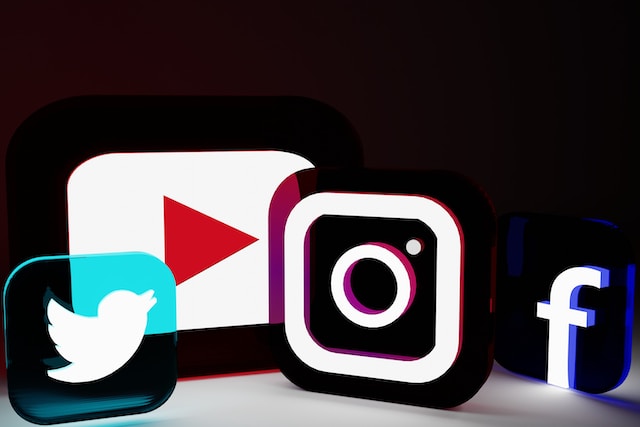
Should You Use Instagram Notifications?
To summarize, Instagram notifications are a great way to stay updated on various aspects of your accounts. This includes knowing when you receive important messages or when Instagram is updating its service.
Now that you know how notifications on IG work, set them up for your account. Also, don’t forget about the troubleshooting steps when your IG notifications aren’t appearing. This will help you overcome basic issues that take just a few minutes of your time.
Are you looking for strategies to grow your Instagram account? Then, take advantage of the services provided here at Plixi. We provide a combination of an in-house algorithm and Instagram influencers to target specific audiences. So what are you waiting for? Start growing and gaining Instagram followers today.
The #1 Rated Instagram Growth Service
Plixi helps you get more Instagram followers, likes and comments (and a bunch of other stuff) 10x faster.
Start Growth