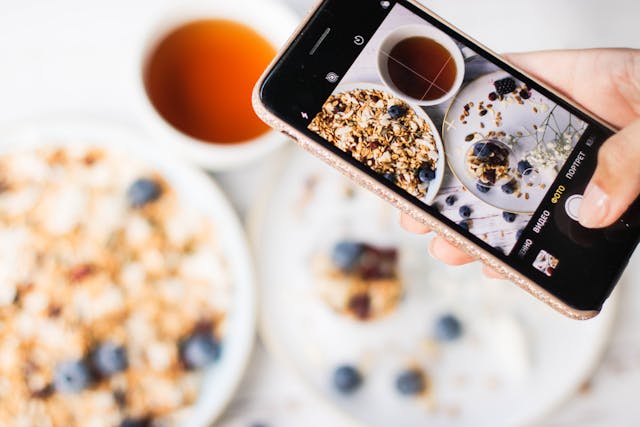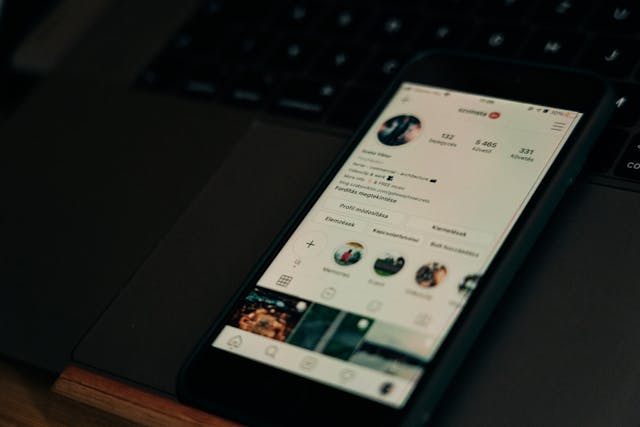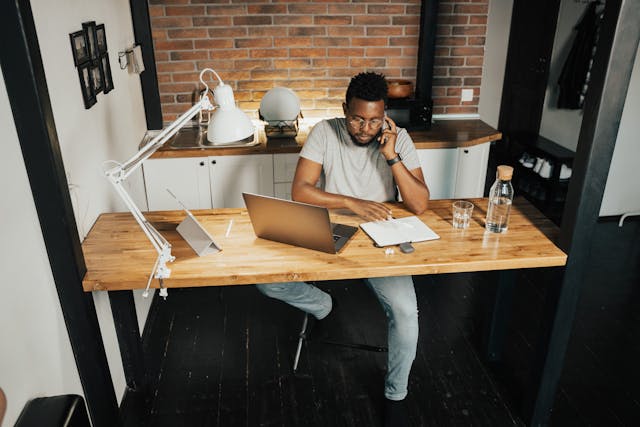Gone are the days of uploading a single photo to your Instagram Story. You have a lot of photos that you want to share. You should read this article. We tell you how to put multiple pictures on Instagram Story.
With this feature, you can still share bits of your life in real-time. You can offload a lot more with each post. Tap into your grade school-level creativity. Remember when you used to make collages of random photos and stick them all around the page? You can do that on Instagram.
Or, you can opt for a more structured approach using a grid. We can explain how you can make a collage on Instagram this way. Read for the best tips!
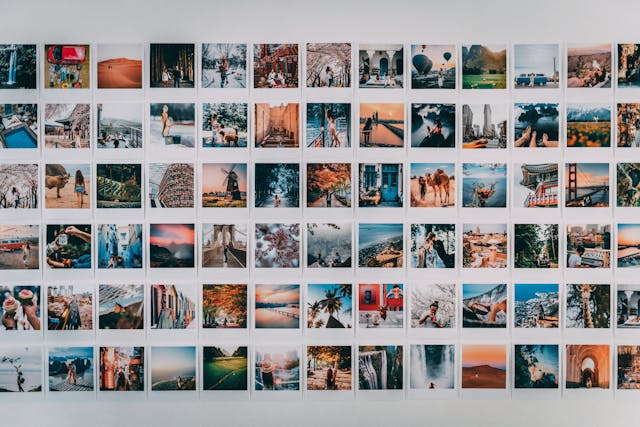
Table of Contents
How Can You Make a Collage on Instagram With a Grid Layout?
The easiest way to make a collage with multiple photos is by using the grid. The Instagram Story feature makes this easy to do. With this built-in feature, you won’t have to choose the best photo to post. You can upload them all.
These are the steps for how to put multiple pictures on one Instagram Story:
- Launch Instagram on your cell phone.
- Tap the Plus Sign in the corner of your profile picture.
- The Instagram Story will allow you to choose a picture or take one.
- Look to the right side of the screen. You will see a list of icons. Find the Layout Icon. It looks like a grid. Tap on it.
- Now, you will see several different grid options. They range from sections of 2 to 6. Some are vertical, and some are horizontal. Choose the one that suits you the best.
- You can add photos now. Either take photos manually or find existing photos in your photo album.
- Instagram fills up the grid layout from left to right. You can delete a photo by tapping on it. A trashcan icon will appear. Tap on that again to remove the photo.
- You can move and resize a picture while it is in the grid.
- When done, tap on the Check Mark at the bottom of the screen. Now, all of these photos are a single photo.
- You can now share this post as you like.
No, you can execute all of your best Instagram Story ideas.

How To Put Multiple Pictures on Instagram Story Without Layout
The grid formation method is great, but you can make photo collages differently. You may be more of a free spirit. Your brand may not agree with the rigidity of a grid.
Do you want to know how to put multiple pictures on Instagram Story without a layout?
Keep reading for our simple steps:
- Launch Instagram on your phone.
- Find the Plus Sign icon in the corner of your profile photo icon.
- Tap on the Create button.
- Choose the Sticker Icon on the screen. This is a smiley face in a square with a folded bottom right corner.
- Instagram will show you many options, such as Stickers. Select the Photo Sticker. Now, you can add a photo from your camera roll.
- Select a photo, and it will appear on your phone screen.
- Choose the Sticker Icon again. You can add more pictures, but you must add each photo individually, so you must repeat these steps.
- Move these beautiful photos around the screen as you like. You can resize and overlap them to cover the background color.
- Add text or draw on your collage to add some personalization.
- Tap Your Story to share this collage with your followers.
This method is a lot more fun than using a grid. However, a grid gives a level of structure you may need for an Instagram Story. It is important to know when it is appropriate to use each.

When You Need To Know How To Add Two Pictures on Instagram Story
You might wonder if knowing how to add two pictures to an Instagram Story is worthwhile. After all, you could upload multiple photos in different Stories, right? That is true, but why are you so sure that viewers will look at all of your Stories? Some of them grow tired of seeing multiple photos.
Sometimes, it’s best to have multiple photos in Story. Here are three practical scenarios where knowing how to put multiple pictures on an Instagram Story is useful.
1. To Show Growth
Have you seen significant improvement in the gym? Maybe you are a fitness influencer, and it’s important to show that you know what you’re talking about. The best way to show this growth is to show side-by-side photos of your improvement. This way, your viewers can see differences with ease.
It could be very cumbersome to switch between two separate Instagram Stories. Before-and-after photos work best together.
You could also show off any improvement in your analytics from your Instagram Insights. Perhaps your business has taken off, and you want to reflect on your small beginnings. Maybe you want to show everyone your glow-up. Don’t trust that everyone will go to the next Story in line. Maximize your possible engagement on a Story by making one post.
2. To Dump Photos
Maybe you went on a trip and took tons of photos. Some of them have very discreet differences. You don’t want to upload all of them on your Instagram feed. You have worked hard to perfect your IG profile aesthetic.
Still, you want to share these photos with everyone. Dumping them on your Instagram Story could be the way to go.
Create a fun collage layout with all the photos that were not good enough to make it to your Instagram feed. Then, you can save the collage as a Story highlight. Now, you have not wasted any content.
3. For Behind the Scenes Content
Maybe you prefer to have curated content on your main Instagram feed. Still, the benefits of sharing behind-the-scenes content are great. You appear more personable to your followers when you share photos like this.
Since the photos will be smaller, you can more easily hide their imperfections. Currently, you cannot zoom in on an Instagram Story. Take advantage of this feature.
How To Put Multiple Pictures on One Instagram Story iPhone, Specifically
You are eager to share all these pictures from your photo gallery. You click on the profile photo in the left corner of the screen. Unfortunately, Instagram is not working for you right now. This is strange because iPhones can use this feature.
The steps mentioned above should tell you how to put multiple pictures on one Instagram Story for iPhone.
Let’s come up with some possible reasons the feature isn’t working for you:
- The version of the app that you use is not up-to-date. If you use an arcade version of Instagram, you won’t benefit from all the new features. To make the most of Instagram, you need to stay current with the app versions. Go to the App Store and see if you are due for an update.
- You need to update your iOS. Instagram can do only so much on an updated cell phone. Can your phone handle the latest iOS? If so, make sure you are using the latest one. With this and the app’s most current version, you should benefit from all of IG’s features.
- Check your Internet connection. It may not be as strong as you think. If you want to upload multiple pictures at once, you will need all the juice you can get.
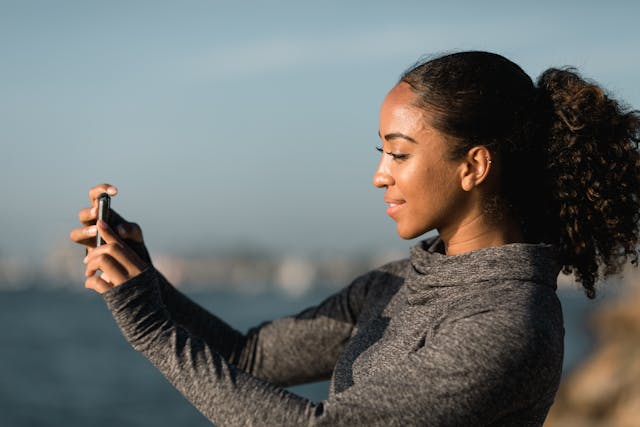
How To Put Multiple Pictures on One Instagram Story, Android Included
Creating collages is not a feature exclusive to Apple devices. If you have an Android phone, you can also enjoy the ease of creating an Instagram collage. Simply follow the steps in this article.
You can access Stickers, grid formations, and Instagram Stories just like any other user. Nothing stops you from creating something wonderful for your Instagram followers.
This article has the steps on how to put multiple pictures on one Instagram Story using an Android.

Frequently Asked Questions About Putting Multiple Photos on Instagram Story
Using Instagram Story for photo dumps might be new to a lot of people. They seem to have a lot of questions. Here are answers to the most popular ones.
FAQ: How do you put multiple pictures in one Story on Instagram?
You can use the grid icon on the right side of the screen to upload multiple pictures into one story. This tool allows you to upload up to 6 photos.
FAQ: How do you make a collage on an Instagram Story?
Use the picture icon to add multiple photos to One Instagram Story. You will add each image individually and decide where they each go.
FAQ: How do you make a carousel on Instagram?
When creating a carousel post on Instagram, click the icon denoting multiple photos. Then, go through selecting multiple photos for the post.
We Have the Perfect Growth Plan for You
Knowing about layout options is great for securing the attention of your viewers. They like to see a fresh photo now and then, and your Instagram Story is the perfect place to put it.
You could gradually increase the engagement you get on your Instagram Stories. It would be great if this caught the attention of the Instagram algorithm.
Still, this is not enough to boost your following in the way that you like. You cannot base your entire growth plan on your Stories. Seeing the numbers you want will take much more effort than that. You need the help of a growth professional at Plixi.
We have very sophisticated technology here at Plixi. Our advanced AI targeting algorithm is a huge hit among our in-house platform of Instagram influencers. We want you to experience it for yourself.
Now you know how to put multiple pictures on Instagram Story, that is great. But now it’s time to take your following to the next level. We can help you get there.
Are you ready to boost your numbers? Sign up with Plixi today!
The #1 Rated Instagram Growth Service
Plixi helps you get more Instagram followers, likes and comments (and a bunch of other stuff) 10x faster.
Start Growth