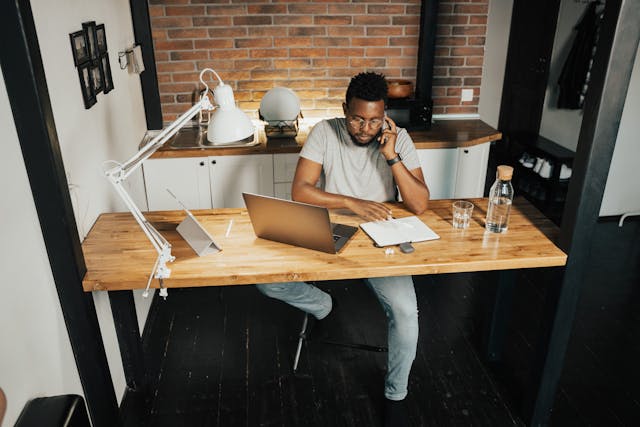It’s normal to want to keep your personal life separate from your business life. Maybe you have a personal brand on Instagram that earns you money. Still, it doesn’t perfectly represent you, and you still need your account. Because of this dichotomy, so many users want to know how to create a second Instagram account.
Everything on the second account might be different. You’ll have a different profile photo because your usual profile picture isn’t professional enough. You could even make it a private profile to express yourself to your real friends. Instagram gives you options. You shouldn’t feel boxed in.
Your social media gurus will show you how to do all of this. Just keep reading!
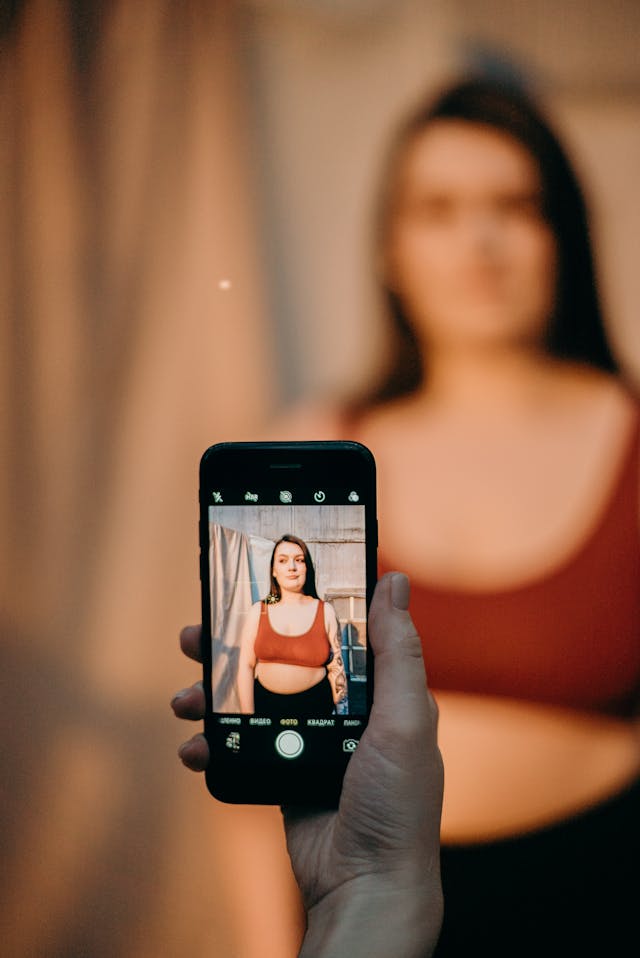
Table of Contents
How To Create a Second Instagram Account With Same Email and Switch Profiles
It’s good to know that Instagram isn’t limiting you to just one account. You won’t even need multiple emails to enjoy multiple accounts. Users can link multiple Instagram accounts to the same email address or phone number. This way, you can switch seamlessly between multiple accounts.
You can decide which account you want to post from. It could be your personal account, business account, or even spam account.
Adding a Second Account
So you want to know how to create a second Instagram account with the same email. To create a second account on Instagram, follow these easy steps:
- Go to your profile on IG after opening the app.
- Locate the three horizontal lines in the top right corner of the screen and tap them.
- Tap the Settings button after scrolling down through the menu options.
- Select the Add Account button when you find it.
- You have two choices. You can either establish a new account. Or, enter the username and password associated with your new account.
- After you have made your new account, you can easily switch between your accounts. Just press on your profile image at the bottom right corner of the page.
- After that, IG will show you several options. You just have to tap on the account you wish to switch to.
It is important to ensure you are posting from the current account. The ease of switching between these accounts is a double-edged sword. If you have the app, you can traverse quickly, but you’re more likely to make serious mistakes. We hope you don’t have to call upon someone for reputation management. Be careful with this new-found power.
Removing an Account
Did you know you could add up to 5 accounts? You could be switching between these accounts all day. How nimble are your thumbs? Can you maintain that kind of dexterity forever?
Sometimes, all these accounts can become a bit overwhelming, and you may need to remove one. It’s a pretty easy process, and we can show you how.
These are the eight steps you need to follow:
- You need to access your profile page, so launch the Instagram app. Tap the profile picture in the bottom right corner.
- Find the three horizontal lines in the top-right corner of the screen. Tap them to select.
- Click the Settings option after scrolling through the menu.
- Tap the Logins button from the options that you see.
- After adding those additional accounts to Instagram, you will see a list of those accounts.
- Tap on the account you wish to delete after locating it.
- Look to the bottom of the screen. You will find a button labeled Remove From Accounts.
- Tap the Remove button to indicate that you are certain that you wish to delete this particular account.
There you have it. You won’t feel as stressed when you switch between multiple accounts. It can get pretty overwhelming. Each brand might have a particular voice that you have to maintain. It’s not for the faint of heart.
Luckily, you can always add the account you removed when you feel less overwhelmed. This move to remove is not set in stone.
How To Create a Second Instagram Account With a Different Email on Any Device
Some people want a distinct separation between their private and business accounts. It’s not enough to have a different Instagram handle. They want to have the benefit of a different email address, too.
This could be for security reasons. You don’t want someone to be able to hack multiple accounts when they figure out your email address.
This concern leads some people to want to find out how to create a second Instagram account with a different email. We can give you the tips on how to add another Instagram account. These steps work for iPhone or Android.
Creating a Separate Account
You can take the rules of creating a whole new Instagram account. This one will be strictly for business, not pleasure. These are the steps to create a new account on Instagram:
- Launch Instagram and log into your current account.
- Select the Menu in the screen’s top right corner.
- Access the Settings menu by tapping the three horizontal lines.
- Select the Add Account option on the list.
- Locate the Sign-up button at the bottom of the screen, and then tap to select it.
- Tap the Next button once you have entered your phone number or new business email address. Then, enter your confirmation code.
- After you have entered your new username and password, select Done.
Disconnecting Existing Accounts
So, are you ready to draw a line between your personal and business life? Follow these seven steps:
- Launch the Instagram app on your phone. Sign in to the account you want to separate from your current email address. You may want to attach your business account to a business email. This means you should sign into your business Instagram account.
- Go to your Instagram profile by tapping your profile picture.
- Go to the top-right corner of the screen and select the menu by tapping on the three horizontal lines.
- Tap Settings when you see it.
- Select Account from the menu.
- Follow the prompts to switch accounts.
- You can switch to another email address for the account you want to separate. You could also link it to your Facebook page.
Don’t worry. You didn’t delete your account when you separated it from your other account. You just have to access it in a different way.
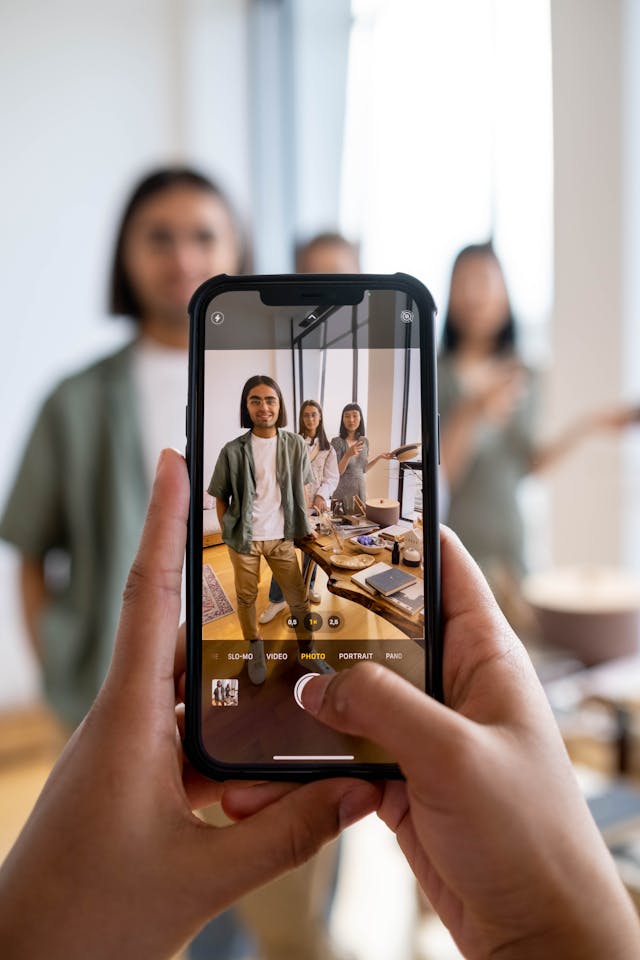
How To Create a Second Instagram Account on Computer
It’s becoming so easy to use Instagram on a desktop. More features appear fairly often on the desktop version of the platform. No wonder people are asking how to create a second Instagram account on a computer.
Users want to be able to switch between accounts on their laptops as well. So much of what they already do is on a computer.
They want the convenience of switching between accounts on a laptop as well. Knowing how to add another Instagram account could further streamline the social media process. If you are one of those users, keep reading for more tips.
- Launch the Internet browsing program of your choice and go to the Instagram website.
- If you use the desktop for Instagram, your account is on the screen. If not, log into your primary Instagram account.
- You will see your profile picture at the top of the page. Select it by clicking it. You would have already added another account using tips on how to make a second account on Insta. Now, you see the option to switch accounts. Select it.
- You will see the list of linked accounts on the screen. The account that you want to add may not be there. Select Log into an existing account.
- Select Save login info and then Log In.

Points To Note About Instagram Account Switching
When you learn how to create a second account on Instagram, there are some points to remember. We don’t want you to get in trouble after you create a second Instagram account. Keep this in mind while doing your Instagram account switching:
- You can’t log into two accounts simultaneously: Your likes, comments, and shares will only reflect on one account at a time. This means that you don’t have to be afraid that you are posting to multiple accounts. Just quickly glance at the profile picture in the bottom right corner. That will let you know what account you’re posting to.
- You might be able to share an email address or phone number: However, you can’t share a password with multiple accounts.
- Instagram can still send you notifications for all the accounts you have linked on your phone: This all depends on how you configure the notification settings.
- You can deactivate accounts separately: Additionally, deleting one account will not result in the deletion of the other accounts.
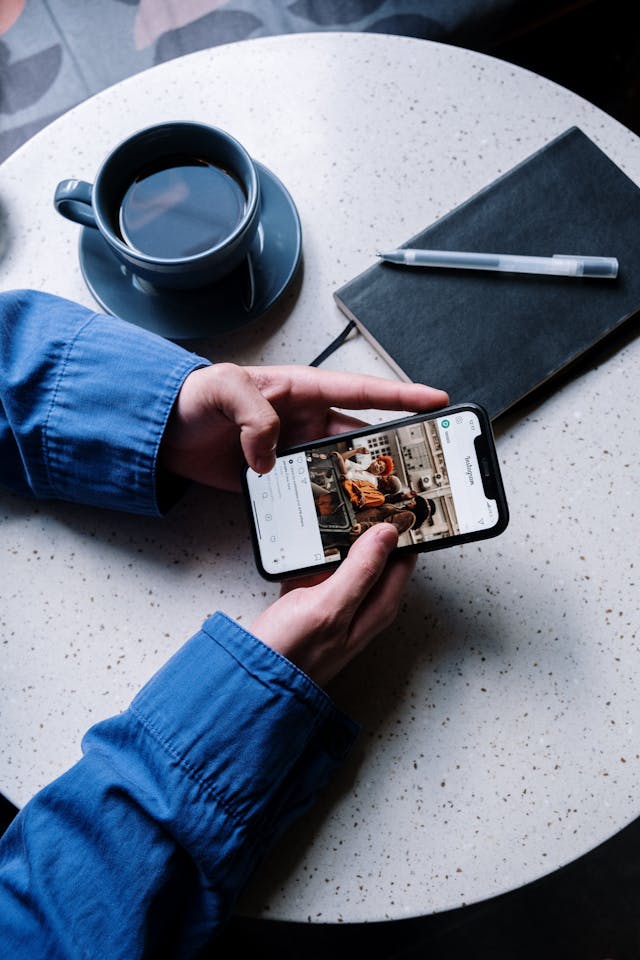
Now You Know How To Create a Second Instagram Account on iPhone
You even know how to add another Instagram account on your computer. You are all set! But what will you use this skill for? Do you just want to have a spam account where you can make reckless posts? Or do you want a business account that you can use to earn an income on Instagram?
Growing a business account from scratch may not be the easiest thing to do. Still, it could be the most rewarding for you. After you learn how to create a second Instagram account on an iPhone, speak to us.
Let Plixi Grow Your Main Account
We can get a handle on your growth. We can help accounts of all sizes. That includes brand-new ones like yours.
How do we do it? We have an in-house platform of Instagram influencers ready to help. We also have a propriety AI targeting algorithm. Our results are amazing! You should see for yourself. Start growing and gaining Instagram followers today.
The #1 Rated Instagram Growth Service
Plixi helps you get more Instagram followers, likes and comments (and a bunch of other stuff) 10x faster.
Start Growth