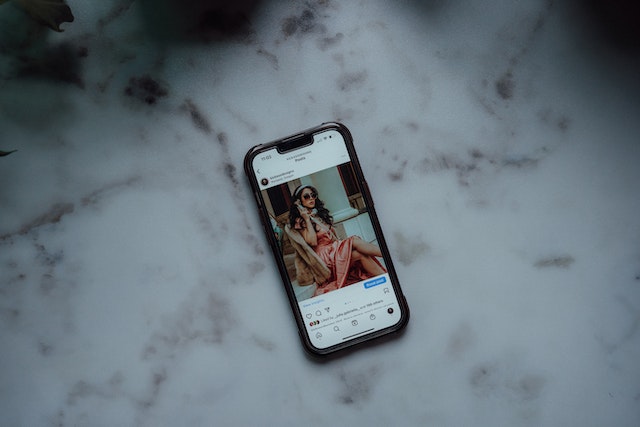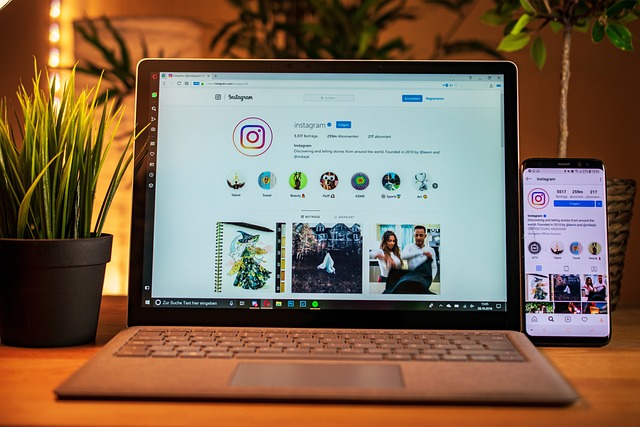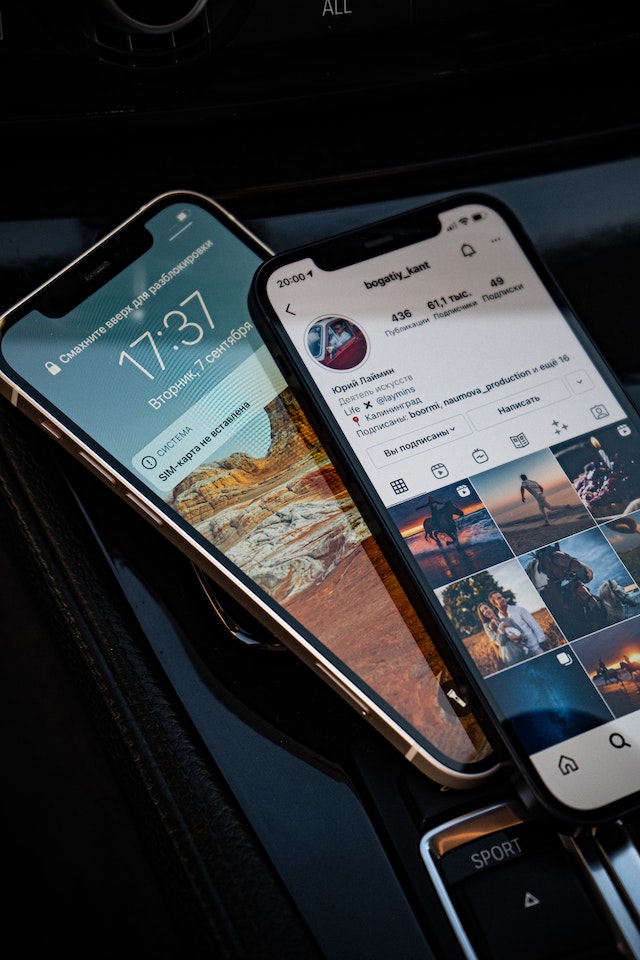There are a number of fixes you can apply when you have the Instagram Explore page not working error. We’ll share how you can troubleshoot the issue and get to the bottom of the problem.
In some cases, it’s an easy fix, while in others, you’ll need to wait until the service is back online. Therefore, it’s a good idea to understand different reasons why your Explore page on Instagram is not working.
Some of the fixes we cover include inspecting the quality of your internet connection and checking if Instagram is down. The Instagram Explore page is an excellent way to find new content, so it’s important you have access to the feature. You may uncover a wide range of new content creators you would have never followed otherwise.

Table of Contents
What Is the Instagram Explore Page?
The Instagram Explore page is a way of searching for new content on the social media platform. This allows you to find content from content creators you haven’t come across before. The page includes a picture gallery from different Instagram accounts.
Also, you can filter the Explore page by taking advantage of the tags at the top. The tags appear randomly, but they are also relevant to your interest. Based on your previous activity, the Instagram algorithm determines what tags might interest you. Also, you can perform an Instagram Explore page reset at any time.
How To Reset Instagram Explore Page
Do you want to find out how to reset the Instagram Explore page? Therefore, you can continue using the Explore page without further delay. There are a few options available that you can use to match your preferences:
- Tap magnifying glass: Pressing the magnifying glass at the bottom of the screen brings up a search bar. This also refreshes the page, and you can enter different search terms to look for specific content.
- Pull down on the screen: While using a mobile device, you can pull down on a screen to refresh the Explore page. You can keep on doing this until you find the content you want. However, make sure you don’t miss any content that might interest you. That’s because the IG algorithm will unlikely offer you the same content.
- Click on the tags: Pressing on one of the tags at the top of the Explore page will refresh the content. However, it will now relate to the tag that you pressed. You’ll also see the tags refresh, so you can keep trying different options.
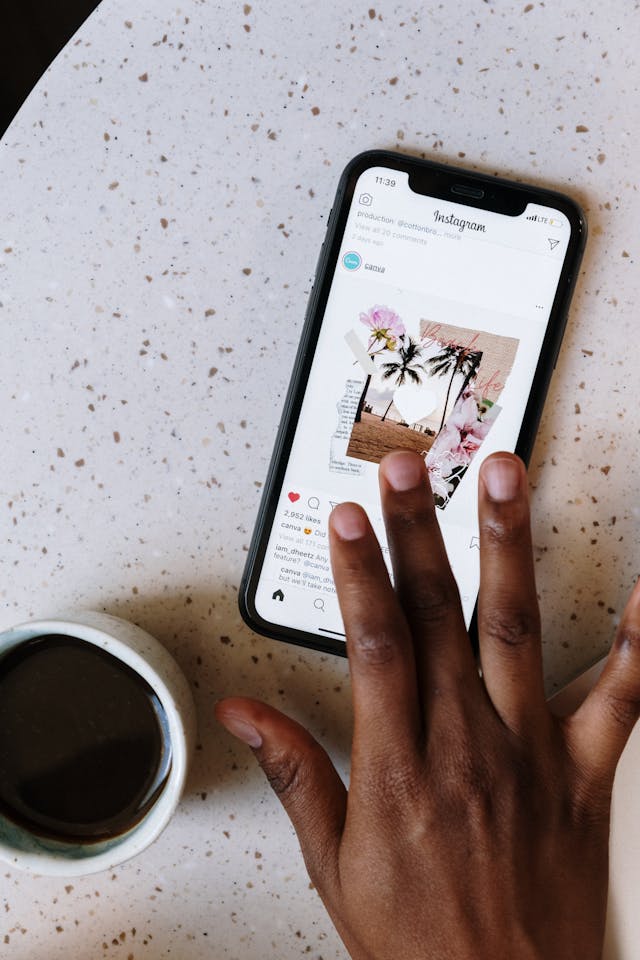
Instagram Explore Page Not Working: Top 5 Solutions
It can be a frustrating experience when your Instagram Explore page isn’t functioning correctly. However, you can try a few things to remedy the problem and restore the functionality of the page:
- Restart your device: The Instagram app may not be functioning properly, so you simply need to restart your device. This is one of the fastest fixes you can apply and may also speed up your phone.
- Update your IG app: The Instagram app version you’re running might be out of date. Therefore, you need to update the app to ensure you’re running the most up-to-date version. You can do this manually by navigating to the Instagram app download page. It’s a step worth taking because it will also add new functionality and fix potential security loopholes.
- Delete background apps: You might be running too many apps in the background of your mobile device. This can cause the performance of your mobile device to grind to a halt. Therefore, make sure to delete background apps that you’re not currently using.
- Upgrade your mobile device: The Instagram app is not resource-heavy and should work on most smartphones. This includes older smartphones released over a decade ago. However, your device may be on its last legs, so you need an upgrade.
- Inspect your internet connection: The Explore page on Instagram requires an internet connection to function properly. Hence, you may need to check that your internet connection is working. Consider changing to a different WiFi connection or resetting the modem.
Is Instagram Down: How to Check
The Instagram Explore page may not work correctly because the website is down. Therefore, you need to check if a site-wide issue is preventing the page from loading. In most cases, a sitewide issue is not the problem. That’s because Instagram is a massive platform with a big team of engineers.
However, some services may work slower than usual. You can check when this happens by entering the relevant query into Google.
For example, type “Is Instagram down?” and you’ll see a list of websites that can provide a status report.
Check a few of these websites to determine if there is a problem and refresh to receive updated information.

The Best 3 Fixes for Instagram Loading Issues
When you have Instagram loading issues, your experience can be hampered. It can prevent the Explore page from working slowly or not at all. To overcome these problems, you need to troubleshoot the issues, and there are three checks you can complete.
1. Check Your Internet Connection
A slow internet connection may be the source of the problem, and it can lead to poor Instagram app performance. Here are a few of the top things you can do to check to improve the quality of your connection:
- Restart the router: The router may need a restart before it can function properly. Therefore, restart the router, which will take a few minutes of your time. This may speed up your internet across the board.
- Public WiFi: The internet speed of public WiFi can be very slow, which can lead to loading issues on Instagram. Therefore, you need to switch to a mobile data connection if you have one.
- Too many connections: Ask other people in your home if they are using the internet and if they’re downloading files. This can cause the home WiFi network to grind to a halt for everyone but the downloader.
2. Reinstall the Instagram App
Your Instagram app may have corrupted files that are causing slow loading times. Therefore, you need to reinstall the app, which you can do from the Google Play or App Store. Reinstalling the app may also fix other issues of your app, so it’s a worthwhile step.
However, it’s best to reinstall the app when you can access a WiFi connection and aren’t using your data. That’s because the cost of data connections is typically more expensive.
3. Free Up Space
Your mobile device may have little to no storage space left, causing slow loading times. Therefore, you need to delete data to recite fast loading speeds for the Explore page. Here are a few ideas for how you can free up space on your device:
- Cloud-based storage solutions: You can take advantage of cloud-based storage solutions. This means that you can transfer fields from your device to a service’s servers. This is beneficial because you can access the data from any device. However, you need an internet connection, and there’s an ongoing fee to store data.
- SD cards: You can invest in SD cards, which expand your storage capabilities on your mobile device. You can switch between SD cards, so replacing them adds a cumbersome step. However, SD cards are great for content creators who use their mobile devices for photos and videos.
- Transfer to a personal computer: You can transfer your field to a personal computer to free up space on your smartphone. Use a high-speed cable connection to ensure the transfer doesn’t take too long. However, you can also use a Bluetooth connection for your convenience.
Basic Functionality of the Instagram Explore Page
Did you get the Instagram Explore page working correctly? Now, it’s time to alter how the Explore page functions so you can access the content you want. Firstly, you can tap Not Interested for any entry to the page. This reduces the chances of similar suggestions in the future.
You can also swipe up on the page to refresh the content. Keep doing this, and it will begin to offer you new content. The Instagram algorithm notes the content you’re not interacting with. Over time, it will use this signal to stop offering you this type of content.
Finally, don’t forget to use the search bar to narrow down the type of content that’s appearing. This ensures you can quickly find the content you want without endlessly refreshing the page.
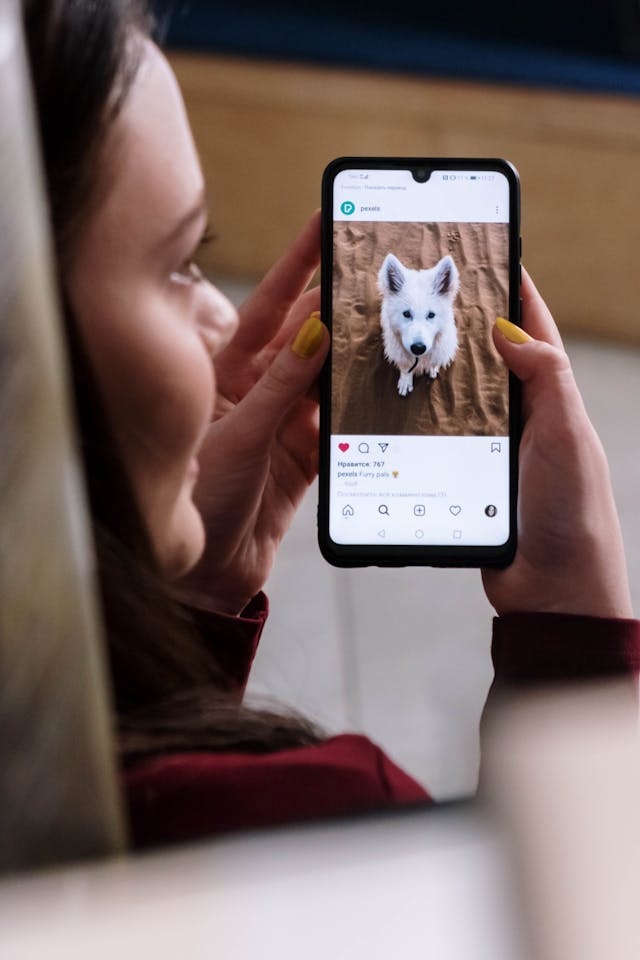
Is the Instagram Explore Page Worth Using?
Instagram Explore is an excellent tool for finding new content, so it’s worth using. This includes commercial reasons for wanting to find Instagram influencers for collaboration.
However, the page favors more popular content creators relevant to your account. This means it might be more difficult to find smaller influencers.
Now that you understand how to fix the Instagram Explore page not working error, give it a try for yourself. Follow each of the steps until the page is working again. However, if you still have problems, you can contact the Instagram customer support department. They can assist you with solving the issue and suggest if there’s a problem on their end.
Do you want to have a chance of being featured on other users’ IG Explore pages? Then, you need to increase the popularity of your account, and you can achieve this with the help of Plixi. We are an established Instagram growth service with many satisfied customers.
So what are you waiting for? Start growing and gaining Instagram followers today.
The #1 Rated Instagram Growth Service
Plixi helps you get more Instagram followers, likes and comments (and a bunch of other stuff) 10x faster.
Start Growth