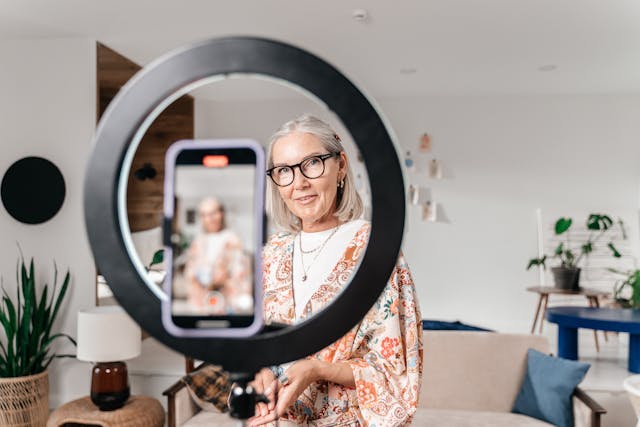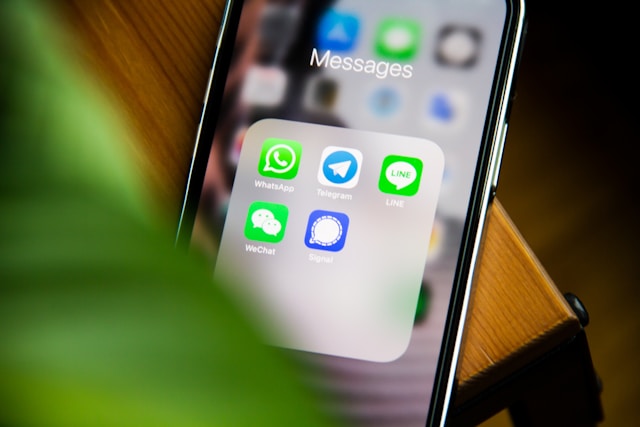Your IG app isn’t moving at the usual speed, is it? It’s kind of sluggish, and it’s making your online experience a drag. When you’re trying to build your brand online, every second counts. Timing is everything, and Instagram is very fast-paced. You don’t want to miss a trend because your phone can’t keep up. Consider learning how to clear Instagram cache.
It may seem like a distant concept, but it’s not that technical to grasp. Lucky for you, your social media gurus are here to clear everything up. We drop all the details you need to know about clearing your cache. Whether you use your iPhone, Android, or laptop, we’ve got you covered.
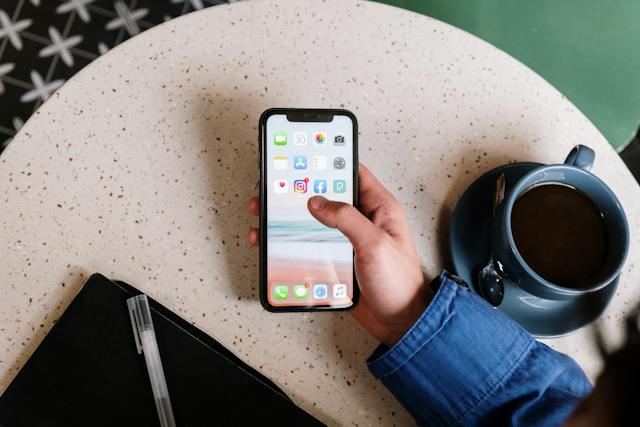
Table of Contents
What Exactly Is a Cache on Instagram?
Who knew you needed a minor in Information Technology to run your Instagram account? Knowing about how to clear cache on Instagram is important, but is it a technical topic? Well, to make it simple, we should discuss what a cache is.
Let’s get our understanding of the concept behind the word “cache” down. To put it simply, a cache is an important component of a computer system. It’s vital because it serves the purpose of providing a short-term storage location for your data.
You use Instagram more than you think. When you do, it has to save information. You can only imagine the amount of data that Instagram sends around on your behalf. Think of all your DMs, stories, and likes. IG has to keep account of that.
It’s a useful tool for you. When you use the IG regularly, a cache will save data on your smartphone. This trick will make it quicker for you to view material. For example, it will save the search results from a search you made. However, this is a lot of data, especially if you use your phone as a content creator. After some time, it consumes a significant amount of precious storage space.
Because of this, you’ll experience a delay in the loading time of your cell phone. This is where the recommendation to clear your cache comes in.

It’s Time To Clear Your Cache
Now you know what a cache is and what it accomplishes. You realize that it’s not the bad guy. It just needs a little regulation. Maybe you didn’t know it was a thing concerning Instagram.
Let’s not jump into clearing your cache right away if you don’t feel convinced. Are you still not clear on why you need to clean or clear your Instagram cache? Don’t you think it will make a huge difference? Trust that it’s a well-known fact that clearing the cache on your IG account can make your smartphone run quickly. You’re going to notice the difference if you’ve never cleared it before.
You’re bound to notice a difference. We suggest that you get rid of some of that clutter. You’ll breathe easier when you free up part of that space. You wouldn’t let your house go months without a cleaning. Think of all the information that just lives on your phone. Think of your cache as your dustbin. It’s time to empty it.
What Does Clearing Cache Do to Your Instagram Profile?
The idea of accidentally deleting everything is nerve-wracking. we understand why you’d ask, “What does clearing cache do?” Still, you have nothing to worry about. Your cache is more concerned with your previous searches than the content you have on your Insta page.
There is no need to go back and forth on how to clear the cache on Instagram. The responsible act of clearing the cache on your Instagram account shouldn’t scare you. It does not put your account or your material at risk in any minor or serious way. By carrying out this action, you are simply erasing all of the data the app stored. This will include things like your previous searches. Even when removing the app from your iPhone through your phone settings, nothing will happen to your profile.
Your username will still be yours. Your Instagram direct message history will still be intact. Your posts, story highlights, and followers won’t go anywhere. The final step you’re thinking about is deleting the account itself. That is different from clearing your cache. You’ll need to do this from within the Instagram app itself. That’s the only way to delete your account on the social media platform permanently. You definitely won’t do that accidentally- Instagram makes sure of it.
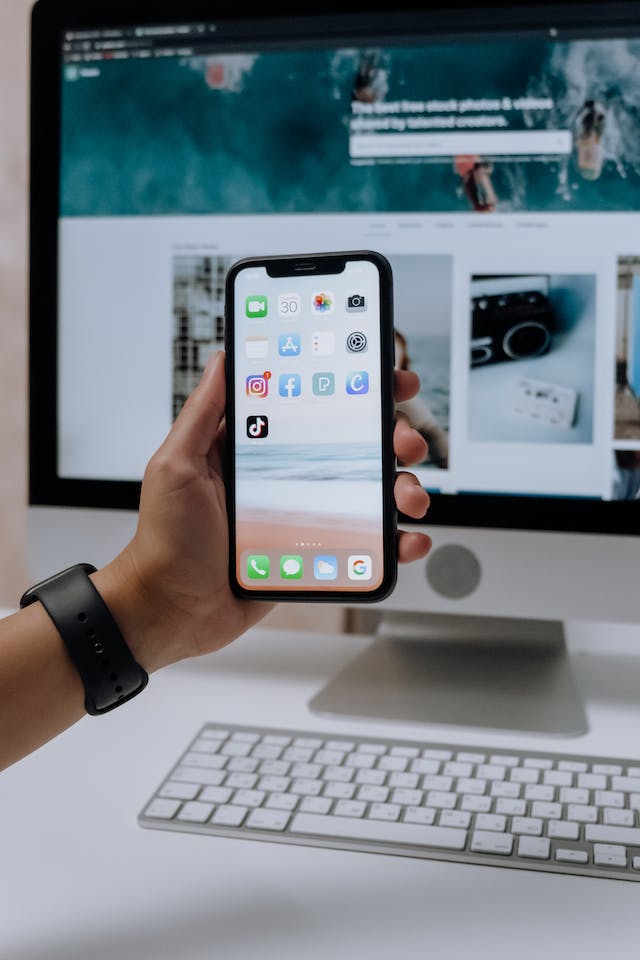
This Is How To Clear Your Instagram Cache No Matter the Device
We’d love to say that you can just go into your Settings and find a big red button saying, “Clear Cache.” No, IG doesn’t make it that easy for us. There is no way to empty your cache directly through the Instagram app currently. This doesn’t mean you have to live with the clutter. You will just need to adopt a new strategy. Just follow our steps. We can show you how to clear your cache on Instagram. And that promise goes for all types of devices.
Obviously, iPhones and Androids aren’t the same. To understand how to clear Instagram’s cache, you’ll need to follow a specific set of instructions. This is based on the type of operating system you have. We’ll even throw in how to clear the cache using your laptop because we’re just that nice.
Clearing Your Cache on Your Computer
You have the option to delete your search history on Instagram through the web browser. To be honest, this will not clean out your cache. It will, however, help to maintain your app in peak operating condition. Ideally, it should ensure that it continues to function properly and has limited lags. To get this for yourself, simply follow the instructions outlined below:
- Launch the web browser on your desktop or laptop.
- Go to www.instagram.com.
- From your profile, select “settings,” then “privacy” and “security.”
- The following step is to choose “View account data”, followed by selecting “View all” under search history.
- From this screen, select “Clear Search History”, then continue to follow the on-screen instructions.
Now you’ve covered all your bases. There’s no reason to be using an overloaded cache.
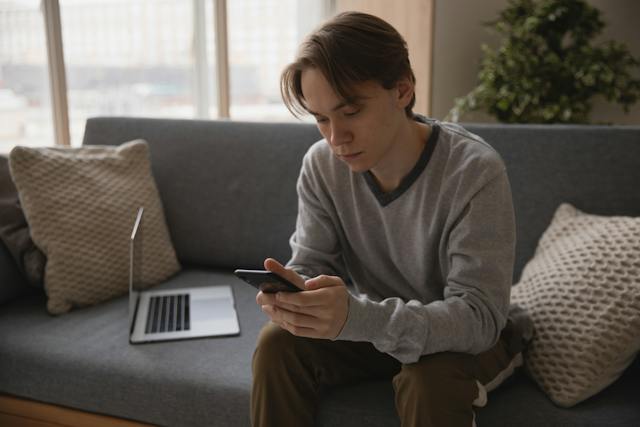
How To Clear Instagram Cache on iPhone
Regarding mobile devices, let’s start with how to clear the Instagram cache on an iPhone. The ease with which you do it might surprise you. We will give you two options. It may feel a bit annoying that you have to do it. Still, there is no third-party software to do it for you. This is a good thing, in a way. Thankfully, you don’t have to download more apps when you’re trying to clear up space!
Let’s get started. Get your iPhone and carefully follow the procedure that we have described for you below. This is the first uninstall option.
- First, launch the app that controls your phone’s Settings.
- Choose “General” from this extensive menu.
- Then, choose “iPhone Storage.”
- Tap the Instagram app once you’ve located it. You may have to scroll for some time until you see it.
- After that, tap the Delete App button. It’s at the bottom of the screen. You’ll get a pop-up screen. When asked to reaffirm that you would like to delete IG, confirm it.
An Alternate Method To Clear Your Instagram Cache on iPhone
You don’t have to go into your Settings app. You can get the job done right at home — your home screen, that is. Try directly deleting the Instagram app from your phone’s home screen. This is yet another option for removing the app, and it may be the easier one.
- You probably know this part. Press and hold anywhere on the screen. You’ll see your apps start to shake.
- Tap the IG app specifically.
- Choose Delete App from the menu that appears.
This will achieve the same result as uninstalling Instagram from your iPhone. More importantly, it deletes the cache on your Instagram account.
Remember To Reinstall the iPhone App
While the app is gone, your data is safe. To access it, go to the App Store to re-download the Instagram app. After this part, you will get a prompt to enter your username and password. Of course, this is how you would reaccess your account. We promise that you didn’t delete your IG profile. That’s a completely different procedure. When you reinstall the app, everything will look the same. You’ll just feel a different user interface.

How To Clear Instagram Cache Without Deleting App: Use an Android
If you’re an Android user, you must be cringing at the idea of deleting and reinstalling an app. Lucky for you, we can tell you how to clear your Instagram cache without deleting the app. When using an Android device, you won’t need to go through the trouble that iPhone users go through. There is no need to delete the app and then install it again. You just need to go through the settings of your phone. We listed all the steps below:
- Using your Android phone, go to Settings.
- Go to the Applications menu and choose Instagram.
- Your phone will present you with two options: “Erase the data” and “Clear the cache”
- Choose the option to clear your cache since the aim is to remove locally stored Instagram data.
Your login data is safe. All the content on your IG page is safe, too. You shouldn’t have anything to worry about. However, be careful not to choose “erase the data.” If you select this, Instagram will remove all of your data. This includes your login information, too. We hope you have them written down somewhere because you’ll need them when logging back into your account. Still, your beautiful photos and Instagram reels won’t go anywhere.
Clear Your Cache and Load Up on Followers
With your influx of new followers, you’ll want your Instagram app to function properly. You can look for these new followers after you take the advice of your experts at Plixi. Have you heard of Plixi’s proprietary AI targeting algorithm and in-house platform for Instagram influencers? We developed them over the past decade. They are part of the company’s ongoing efforts to give our clients the best service.
We know how to help you connect with organic followers who will like your content. They will love and be engaged in the material that you deliver. So, you should find out how to clear Instagram cache. Your Instagram is about to get an influx of followers with us. You should start growing your presence on Instagram as soon as possible and gathering followers with our help!
The #1 Rated Instagram Growth Service
Plixi helps you get more Instagram followers, likes and comments (and a bunch of other stuff) 10x faster.
Start Growth