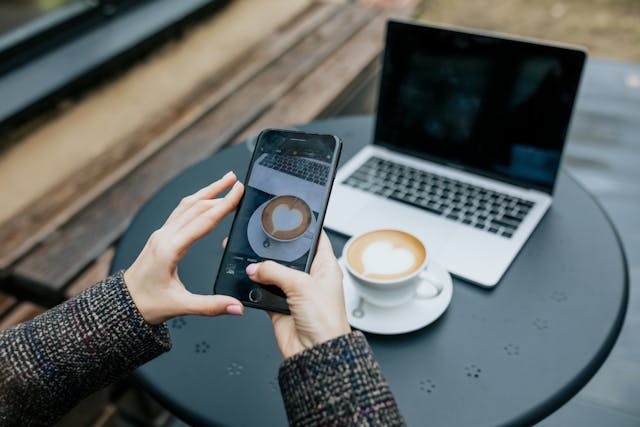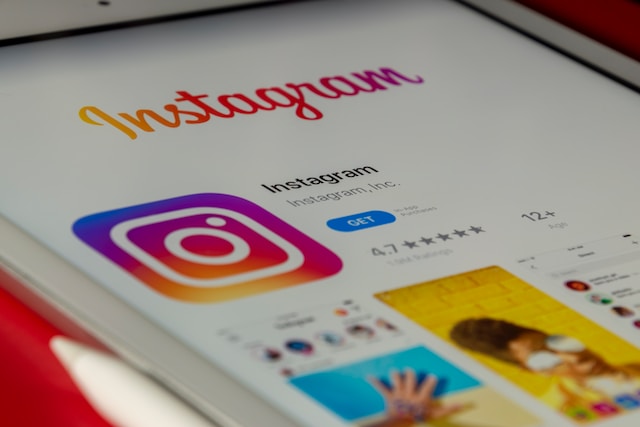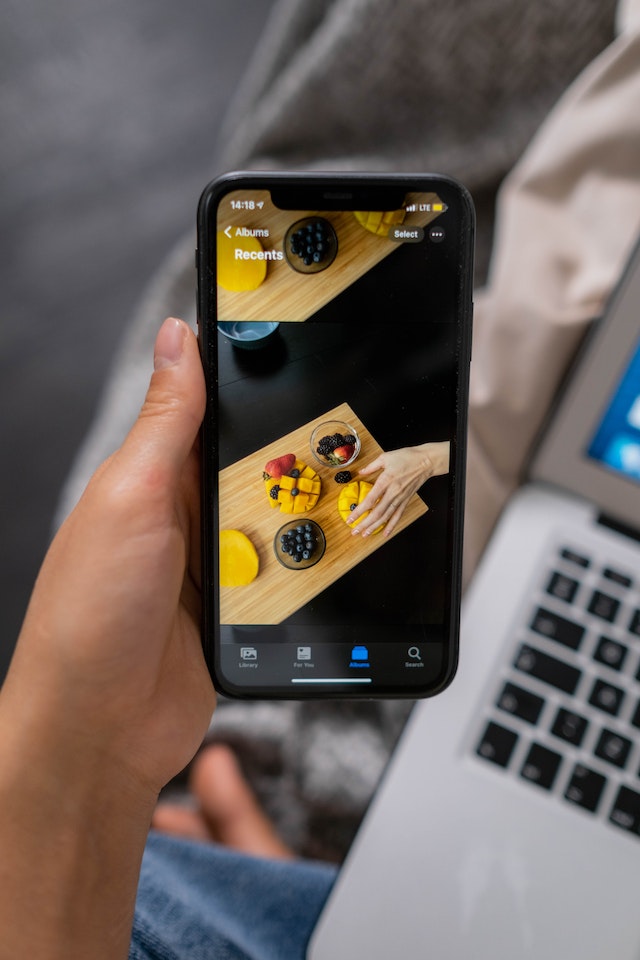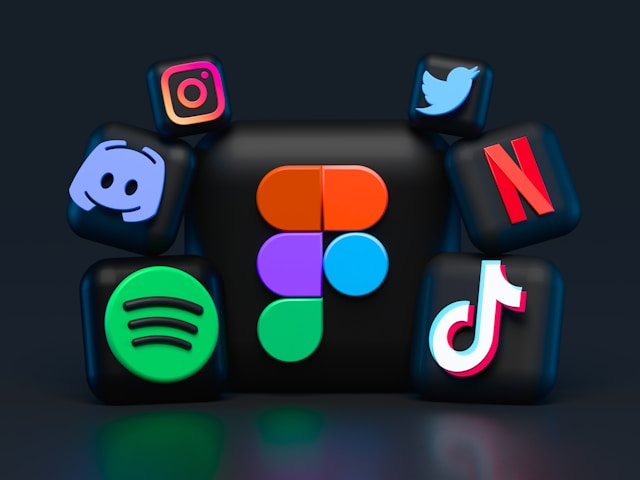Imagine the frustration of 1 billion monthly active Instagram users when they see the error message: “Couldn’t refresh feed.” Instagram is all about staying connected and sharing moments in real time. But sometimes, it has problems that leave users wanting to fix their Instagram feed fast.
Some people have been dealing with this issue for over 72 hours. They’ve tried clearing the cache and reinstalling the app, but nothing works. This error not only makes browsing hard but also blocks access to the help section. So, finding solutions is even tougher.
When Instagram is down, it doesn’t affect everyone the same way. Some accounts get hit by the glitch without any clear reason, leaving the Instagram community confused.
If you’re facing this error and can’t fix it with usual internet fixes, don’t worry. We’re here to help. This article will guide you through the steps to fix your Instagram feed. We aim to help you get your feedback to normal.
Table of Contents
Understanding the ‘Couldn’t Refresh Feed’ Error on Instagram
When Instagram users see the error that says it couldn’t refresh feed, it means there’s a problem. This issue can come from many things like internet problems, old app versions, or bugs. Knowing what causes it and how to fix it can make things better.
The error happens when Instagram can’t get data from its servers. This stops you from seeing new posts and stories from friends and brands. It also makes it hard to find new content, which is a big part of Instagram.
- Check if your internet is stable, as a weak connection can cause this issue.
- Make sure the Instagram app is up to date to the latest version for your device. This can fix bugs and compatibility problems.
- Try restarting the app or your device to refresh its operations, which might solve the problem.
These steps can help fix the issue where Instagram couldn’t refresh feed. They make sure the app works well, and you get new and interesting content. Going through these steps carefully can quickly fix the error and improve your Instagram experience.
The Impact of Network Stability on Your Instagram Feed
A poor internet connection often causes your Instagram feed to get stuck. A stable, high-speed internet connection is key to seeing the latest on your feed. Here’s how unstable networks can hurt your Instagram use:
- Slow Load Times: Slow internet means images and videos take a long time to load. This can make using Instagram frustrating.
- Interrupted Stories: If your internet connection is unstable, stories may not play well, with lots of pauses and buffering.
- Failed Content Uploads: Posting photos or videos can be difficult without a good internet connection, which can lead to failed uploads.
To fix these problems, check your internet by using other online services or apps. See if the issue is just with Instagram. If it’s still a problem, try switching from mobile data to Wi-Fi or vice versa. This can help you figure out if the issue is with your internet type.
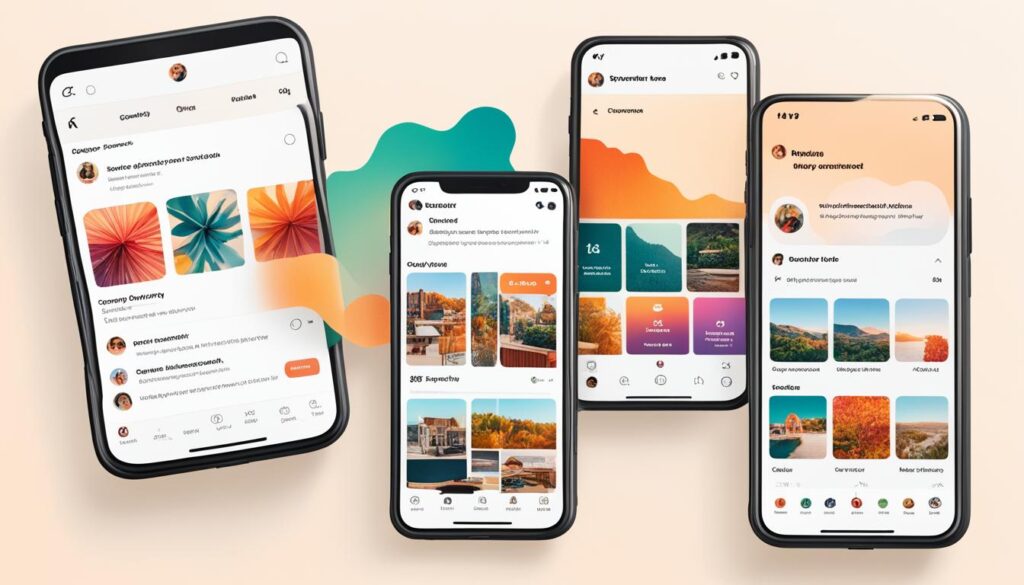
Having a steady network is important for your Instagram feed to update well. If your feed keeps getting stuck, it’s time to talk to your internet service provider. Look for faster and more reliable options.
Checking for Outdated Instagram App Versions
If your Instagram feed won’t load, an outdated app version might be the issue. This makes it hard to see new posts from friends and brands you like. Updating your Instagram app is easy and can fix many problems.
How To Update Instagram on Your Device
To check for updates, go to the Google Play Store or Apple App Store:
- Open your device’s app store (Google Play Store for Android or Apple App Store for iOS).
- Search for ‘Instagram‘ in the search bar.
- If an update is available, you’ll see an ‘Update‘ button. Tap on it to start the update process.
- After the update, open Instagram to check if it resolves the issue with the Instagram feed not loading.
Why Keeping Your App Updated Is Crucial
Updating the Instagram app does more than add new stuff. It also fixes bugs and improves the app:
- Updates can fix bugs that prevent your Instagram feed from loading correctly.
- New versions make the app run faster and smoother.
- Staying updated means you get the latest security patches, keeping your data safe.
By updating Instagram, you make your experience better. You also reduce or get rid of problems like an outdated app version that causes feed issues.

Instagram Couldn’t Refresh Feed: Common Causes
When your Instagram feed won’t update, it can be due to a few common issues. Knowing these can help you fix the problem fast, ensuring a better experience on the platform.
- Network Instability: A weak or unstable internet connection often causes your Instagram feed to freeze. It may show error messages like ‘Couldn’t refresh feed’. Try checking your internet settings or find a better spot to connect.
- Outdated Instagram App: Not updating your Instagram app can cause problems. It may lead to app bugs that stop things from working right. It’s important to update regularly to get new features and fixes.
- Technical Problems: Sometimes, app bugs are hard to fix. These bugs might need more than just simple fixes. You might need to contact support or wait for an update to solve the issue.
If your Instagram feed keeps freezing, don’t just blame the app right away. Think about all the possible reasons. Doing this can save you time and reduce the hassle of not getting new content.
Troubleshooting Instagram Feed Issues
If your Instagram feed won’t update, you can try some steps to fix it. These steps will help you solve Instagram feed problems quickly.
When To Log Out and Log Back In?
Try logging out of your account and then logging back in. This can reset your session. It often fixes small glitches that stop your feed from working right.
The Role of Deleting and Reinstalling the App
Deleting and reinstalling the Instagram app can also help. It clears the cache and removes any bad data. This can fix feed issues by refreshing app settings and giving you the newest features.

Dealing With Instagram App Crashes and Bugs
Using the world’s most popular photo app can sometimes cause problems like the app crashing or your feed freezing. It’s important to know if the issue is just a quick glitch or a bigger problem. This helps fix the issue faster.
Identifying if It’s an App Crash or Bug
An app crash means the app suddenly stops working. A bug might cause small problems like slow loading or features not working right. Knowing these signs helps you figure out if it’s a crash or a bug.
Next Steps After Detecting the Crash or Bug
Once you know the problem, it’s time to act. If the app crashes, try restarting your device to see if it helps. If your feed keeps freezing, you might need to wait for an update or contact Instagram support for help.
Can Poor Internet Connection Freeze Your Instagram Feed?
Yes, a poor connection can freeze your Instagram feed. This can be really frustrating, as you want to see the latest posts from your friends and favorite brands. A poor internet connection is often the main cause of this problem. It stops your Instagram app from updating the feed. This makes it seem like the app is broken, but it might just be your internet.
A bad internet connection can really slow you down on Instagram. It limits the data needed for loading images and videos. Here’s how a poor connection affects your feed:
- Slow loading times: Images and videos take longer to appear, if at all.
- Updates may not appear: New posts from others might not show up, leaving your feed looking the same for hours or even days.
- Error messages: You may frequently encounter the frustrating ‘Couldn’t refresh feed’ warning.
It’s important to know how a poor internet connection can freeze your Instagram feed. If you keep having problems, check your connection settings or try a better spot. Fixing your internet should fix your Instagram, too.
Clearing Cache: An Effective Solution for the Instagram Feed Not Updating
When Instagram newsfeed issues persist, try clearing the cache. This easy step can improve the app by getting rid of old data that causes problems.
Here are easy steps for both iOS and Android users. These will help you fix your Instagram and make the newsfeed update again.
Step-by-Step Guide to Clearing Instagram Cache on iOS
- Open the ‘Settings‘ app on your iOS device.
- Scroll down and tap on ‘General‘.
- Select ‘iPhone Storage’ and find Instagram in the app list.
- Tap on Instagram, then select ‘Offload App‘. This action will clear the cache without deleting your app data.
- Reinstall Instagram from the App Store to reinstall its data while keeping your app and content intact.
Clearing Cache on Android for a Refreshed Instagram Experience
- Go to ‘Settings‘ on your Android device and select ‘Apps‘ or ‘Applications Manager‘ depending on your model.
- Scroll through the list to find Instagram and tap on it.
- Under the ‘App Info‘ menu, select ‘Storage‘.
- Click on ‘Clear Cache‘. This will remove the cached data, potentially fixing Instagram newsfeed issues.
By following these steps to clear cache, both iOS and Android users can often fix issues that stop Instagram’s newsfeed from updating. Clearing the app cache regularly is a good way to keep your apps running smoothly.
How To Know if Instagram Itself Is Down
Sometimes, Instagram won’t work right, and it might not be your device’s fault. It could be that Instagram’s servers are down. Knowing this can save you time and help you avoid trying things that won’t work.
Utilizing Online Resources To Check Instagram Server Status
There are online tools and websites that give updates on Instagram’s server status in real time. These are great for checking if Instagram is having system-wide problems. By using these sites, you can see how big the issue is and what to expect.
What To Do When Instagram Is Experiencing Widespread Issues?
If you find out Instagram is down, just wait for them to fix the server issues. While you wait, check Instagram’s official social media for updates. Knowing what’s going on can make the wait less frustrating.
Reporting Technical Issues to Instagram Support
If your Instagram feed won’t update, it’s important to tell the support team. This helps you get back to using the app as usual. It also helps Instagram make the app better for everyone.
- Open the Instagram app and go to your profile.
- Tap on the menu (three horizontal lines) and go to ‘Settings‘.
- Scroll down to ‘Help‘ and select ‘Report a Problem‘.
- Pick the issue that fits your problem, and explain what’s happening with your feed. Add error messages or screenshots if you can.
- Send in your report and wait for a reply from the support team.
Talking directly to the support team helps fix problems quickly. It makes using Instagram better for everyone.
Optimize Your IG Feed With Plixi: Essential Fixes for Seamless Enjoyment
When you can’t refresh your Instagram feed, many things might be causing the problem. This article has shown you how to fix these issues. Make sure your Instagram app is up to date, clear your cache, and have a good internet connection.
If these steps don’t work, you might need more help. Contacting Instagram support can solve your problem and help others, too. Being proactive helps you enjoy Instagram’s features without trouble.
Fixing tech problems is often easier than you think. Use this guide to find and fix Instagram feed issues. This way, you can share and enjoy content without any problems. Stay ahead and keep enjoying Instagram with the world.
Are you all set to eliminate the ‘couldn’t refresh feed’ error on Instagram for good? Enhance your Instagram experience with Plixi’s expert services. Join Plixi today and see your follower count soar!
The #1 Rated Instagram Growth Service
Plixi helps you get more Instagram followers, likes and comments (and a bunch of other stuff) 10x faster.
Start Growth