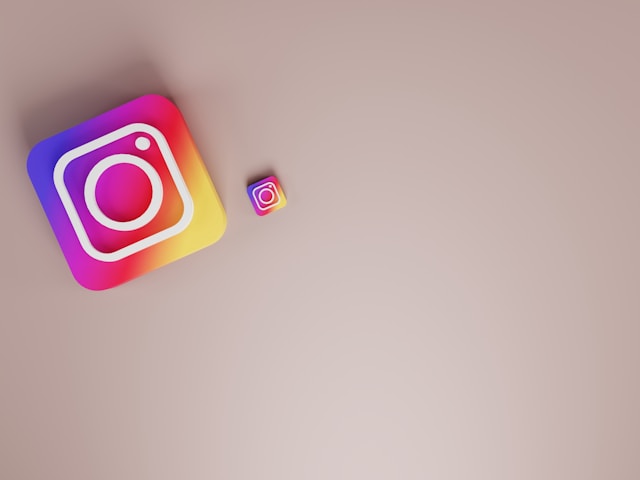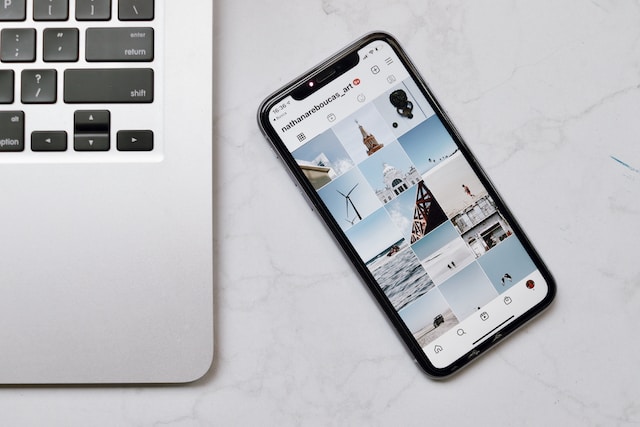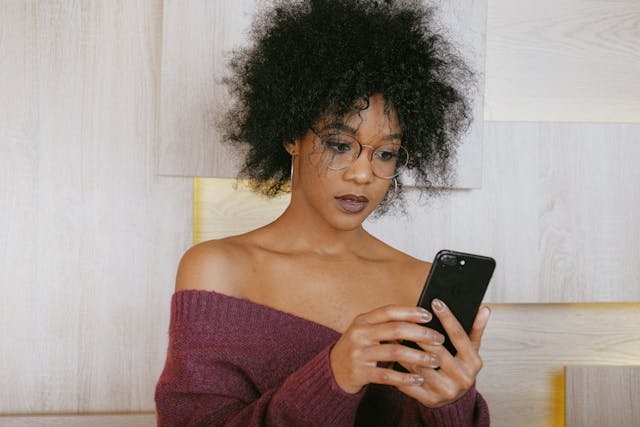Imagine this—you’re so excited to post a new cute photo you took on Instagram. But when you hit “Post,” you notice something strange about your photo. It’s much brighter than normal and looks more saturated and filtered, thanks to Instagram’s new auto-enhance feature.
The worst part? You can’t find a way to edit it, so your photo is ruined! Hate how your photos have been turning out on IG? Here’s how to turn off auto enhance on Instagram.
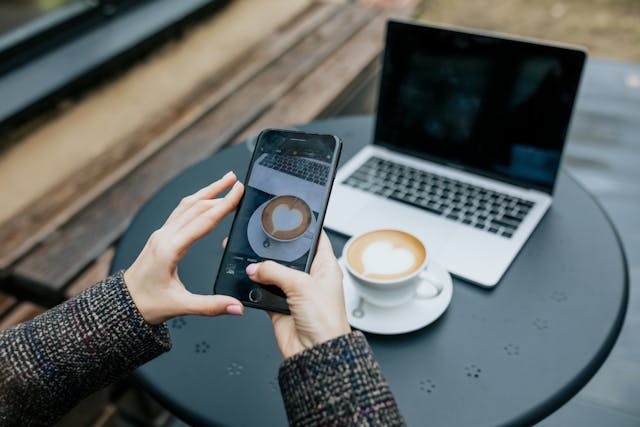
Table of Contents
Why Is Instagram Editing My Pictures Automatically?
Instagram automatically enhances the photos you upload to make them more high-quality. It increases certain elements in images, from color saturation to brightness to contrast.
This probably stems from the reality that people love editing photos before posting them online. They make minor adjustments to improve the look and feel of their content. A study by City University even found that 90% of women use filters or edit photos to change their appearance before posting them.
So, Instagram likely created the auto-enhance feature to make the process easier for its users. If people are going to enhance their photos anyway, why not make it automatic? That’s why now, everything from pictures to Reels looks brighter and flashier.
But while the feature is awesome for making photos look scenic and professional, it’s not aligned with everyone’s Instagram aesthetic.
If anything, users are infuriated and frustrated that they can’t control how the photos on their feed look. They upload what they think is the perfect photo. But when they look at their post, the colors are all mixed up, and the brightness is over-the-top.
So, what do creators do when they’re sick of Instagram’s auto-enhance feature? Keep scrolling to find out!
How To Turn Off Auto Enhance on Instagram on iPhone: 3 Sneaky Tips
So far, it looks like that annoying auto-enhance feature is exclusive to iPhones, so Android users really dodged a bullet! But as an iPhone user, how can you turn the feature off?
Sadly, if you’ve already uploaded your photo and it was auto-enhanced, there’s no going back now. You can’t edit your Instagram post and change its brightness settings and filters. If you want to get around Instagram’s auto-enhance, you need to do a bit of extra work before you post. Here are three clever ways to get around the pesky feature.
Put Your Phone on Low Power Mode
The first trick is the easiest. It’s to simply put your iPhone on low power mode before posting your photos or videos.
When your phone is in low-power mode, it tries to save as much energy as possible. One way it does that is by prohibiting high-intensity background processes from running.
These processes include—you know it!—the automatic enhancement of your photos on Instagram. So, when you publish photos on low power mode, they will retain their quality and coloring without additional enhancements.
Putting your phone on low-power mode is super easy! Here’s how it goes:
- Open the Settings app on your iPhone.
- Tap Battery.
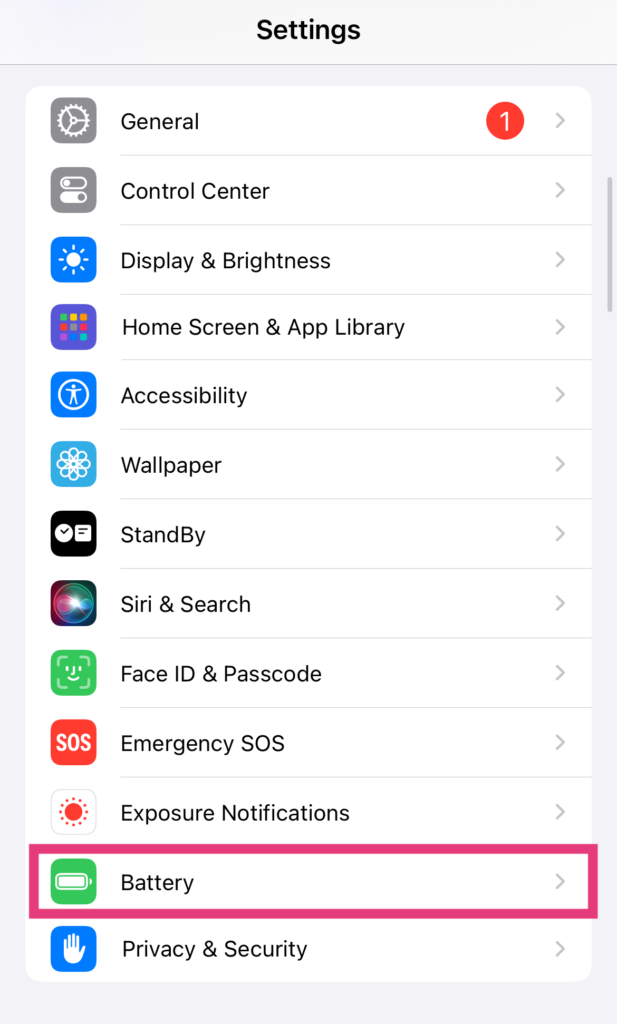
- Switch on the toggle labeled Low Power Mode.
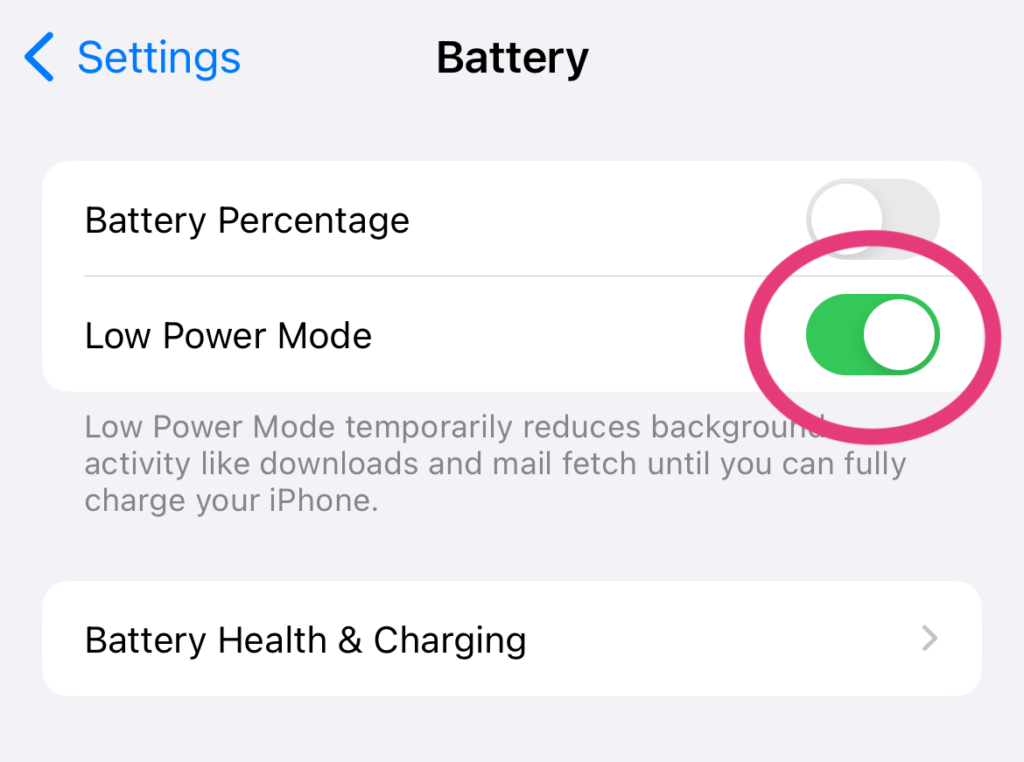
- Drag the slider at the bottom to choose a new key photo. You’ll notice that when you drag it to any other section, Deep Fusion’s auto-enhancement disappears.
- Tap Make Key Photo on the frame you prefer.

- Hit Done to save the changes.
- Upload the live photo with the new main frame without auto-enhancements on Instagram!
Edit the Photo in a Third-Party App
Our last tip is to open your photo of choice in a third-party photo editing app, like Lightroom or VSCO. Adjust its saturation, brightness, contrast, and more on the app. Then, export the edited photo back to your camera roll.
When you upload this photo on Instagram, it shouldn’t be subject to the app’s auto-enhancement!
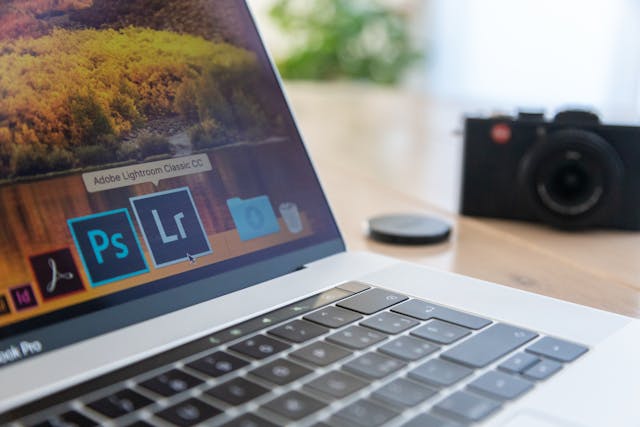
Perfect Your IG Photo Aesthetic and Grow Your Page With Plixi
Knowing these tips for how to turn off auto enhance on Instagram gives you control over how your photos look. Fend off auto-enhancement on Instagram and curate the exact aesthetic you want on your feed! This helps you attract your target audience, especially if they gravitate toward a specific look.
Need help boosting your Instagram? Connect with more people and win them over as fans with Plixi! We find your target audience and interact with their content on your behalf. This drives more visits to your page, growing your follower count and engagement rates. Get more active and engaged Instagram fans with Plixi today!
Frequently Asked Questions
How do I stop Instagram from changing my photo quality?
The easiest way to stop Instagram from auto-enhancing images is to go on low battery mode before posting them. You can also manipulate the photo to remove its deep fusion feature. Do that by changing the key photo (if it’s a live photo) or editing it in a third-party app.
Why is Instagram brightening Reels?
Instagram brightens Reels automatically using their HDR feature, which makes videos play in a higher quality. This is awesome if you want to watch crisp videos on IG. However, it often results in blindingly bright content.
How do I turn off auto brightness on Instagram?
You can turn off the HDR playback feature in your Instagram settings by following these steps:
1. Go to your settings.
2. Under “Your app and media,” tap Media Quality.
3. Turn on the toggle to Disable display of HDR media.
The #1 Rated Instagram Growth Service
Plixi helps you get more Instagram followers, likes and comments (and a bunch of other stuff) 10x faster.
Start Growth